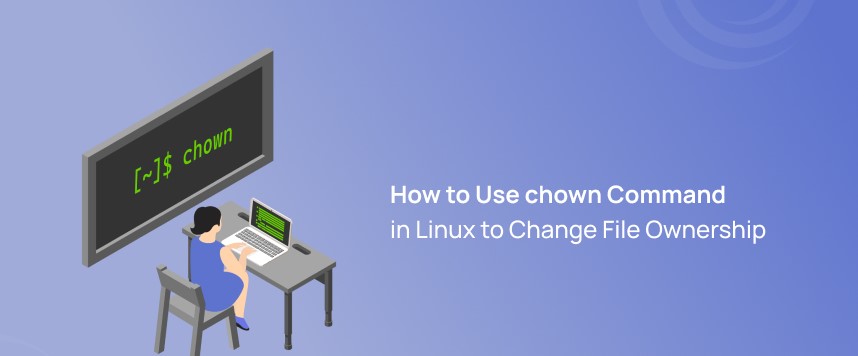The grep command in Linux is used for searching patterns in text files. It is a powerful and versatile tool.
The name “grep” stands for “Global Regular Expression Print.” It allows users to search for a specific pattern or regular expression in one or more files, and it prints the lines containing the matched pattern.
The basic syntax of the grep command is as follows:
grep [options] pattern [file...]Here, pattern is the text or regular expression you want to search for, and file is the name of the file or files in which you want to perform the search. If no file is specified, grep reads from standard input (e.g., data piped from another command).
Some commonly used options with grep include:
-i: Perform a case-insensitive search.-n: Display line numbers along with the matching lines.-ror-R: Recursively search directories.-v: Invert the match to show lines that do not contain the pattern.-o: Display only the matching part of lines.-w: Match whole words only.
grep is widely used in Linux command-line environments for tasks like log analysis, text processing, and system administration.
It supports regular expressions, allowing for complex and flexible pattern matching. The command is an essential tool for efficiently extracting information from text files and streams.
In a hosting environment, you might use the grep command for various tasks related to text searching and manipulation. For example:
Log Analysis: Hosting providers often provide log files for your server. You can use grep to search through these logs for specific patterns, errors, or information.
grep "error" /path/to/logfileConfiguration Files: You can use grep to find specific configurations within files.
grep "DocumentRoot" /etc/apache2/sites-available/*.confSearch for Running Processes: You can use ps command along with grep to filter running processes.
ps aux | grep "process_name"Check Server Status: You might use grep in combination with other commands to check server status or resource usage.
top | grep "process_name"Here are some common examples of how to use the grep command:
Table of Contents
1.Basic Search of grep command:
grep "pattern" filenamegrep "Hosting" articles.txt
This searches for the specified “pattern” in the given “filename.”
2.Case-Insensitive Search:
grep -i "pattern" filename-i option makes the search case-insensitive.

3.Recursive Search in Directories:
grep -r "pattern" directory-r option enables a recursive search in the specified directory.
grep -r "resellerjungle" /home/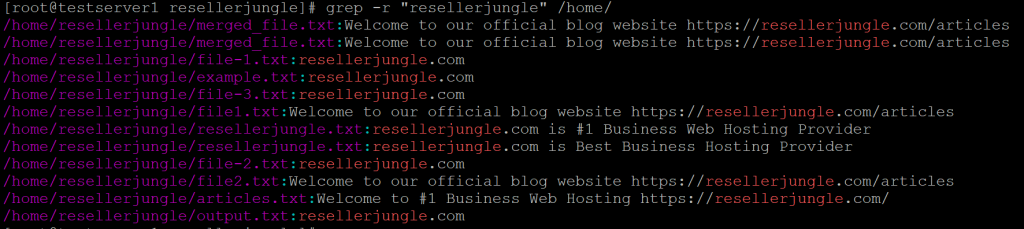
4.Show Line Numbers:
grep -n "pattern" filename-n option shows line numbers along with the matching lines.
grep -n "articles" file2.txt
5.Counting Matches:
grep -c "pattern" filename-c option counts the number of lines that match the pattern.
grep -c "Welcome" articles.txt
6.Invert Match:
grep -v "pattern" filename-v option inverts the match, showing lines that do not contain the pattern.
grep -v "Web" file2.txt
7.Display Matching Part Only:
grep -o "pattern" filename-o option displays only the matching part of the lines.
grep -o "articles" file1.txt
8.Using Regular Expressions:
grep "^[0-9]" filenameSearches for lines starting with a digit (regular expression).
grep "^[0-9]" file3.txt
9.Search Multiple Patterns:
grep -e "pattern1" -e "pattern2" filenameSearches for lines matching either “pattern1” or “pattern2.”
grep -e "blog" -e "plans" file3.txt
10.Show Filename with Matches:
grep -H "pattern" *-H option shows the filename along with the matching lines when searching in multiple files.
grep -H "articles" *
11.Search for Whole Words:
grep -w "word" filename-w option matches whole words only.
grep -w "blog" file1.txt
12.Recursive Search with Line Numbers:
grep -rn "pattern" directory-rn option enables a recursive search with line numbers.
grep -rn "articles" /home/resellerjungle/
These are just a few examples, and grep has many more options and capabilities. You can explore the manual page (man grep) for a comprehensive list of options and details on using the command.