The PHP version in cPanel refers to the specific version of the PHP programming language that is configured to run on your web hosting server.
Users can manage and select different PHP versions through the cPanel interface, allowing them to ensure compatibility with their web applications and take advantage of the latest features and improvements in PHP.
In cPanel, PHP (Hypertext Preprocessor) is a server-side scripting language that is commonly used for web development.
cPanel is a web hosting control panel that provides a graphical interface to manage various aspects of hosting accounts, websites, and server configurations.
cPanel typically allows users to choose from multiple PHP versions for their websites. The available PHP versions may vary depending on your hosting provider and their server configurations.
As of my last update, PHP versions 5.6, 7.0, 7.1, 7.2, 7.3, 7.4, and possibly 8.0 were commonly available in cPanel.
To check the currently available PHP versions and change the PHP version for your website in cPanel, you can follow the steps outlined in the previous response, specifically using the “MultiPHP Manager” or “PHP Selector” interface.
Changing the PHP version in cPanel is a common task, and it can be done easily through the cPanel interface. Here are the general steps:

Table of Contents
Log in to cPanel:
Open your web browser and go to your cPanel login URL (usually https://yourdomain.com/cpanel).
Enter your cPanel username and password to log in.
Locate the “Software” or “Software and Services” Section:
The location of this section may vary slightly depending on the cPanel theme, but it is typically named something similar.
Find and Click on “MultiPHP Manager” or “PHP Selector”:
MultiPHP Manager is a feature in cPanel, a popular web hosting control panel, that allows users to manage and configure different PHP versions for their websites. With MultiPHP Manager, users can assign specific PHP versions to individual domains, subdomains, or directories on their hosting account.
This flexibility is particularly useful when hosting multiple websites with varying PHP compatibility requirements.
Look for an option like “MultiPHP Manager” or “PHP Selector.” This is the interface where you can change the PHP version for your domains.
The PHP Selector is a feature within cPanel that allows users to manage and select different PHP versions for their websites. This feature is particularly useful when hosting multiple websites with diverse PHP compatibility requirements. PHP Selector provides a more granular approach to configuring PHP settings on a per-domain basis.
Select the Domain:
Once in the MultiPHP Manager or PHP Selector, you’ll see a list of your domains. Select the domain for which you want to change the PHP version.
Choose the PHP Version:
You should see a dropdown menu or a list of available PHP versions. Select the desired PHP version from the list.
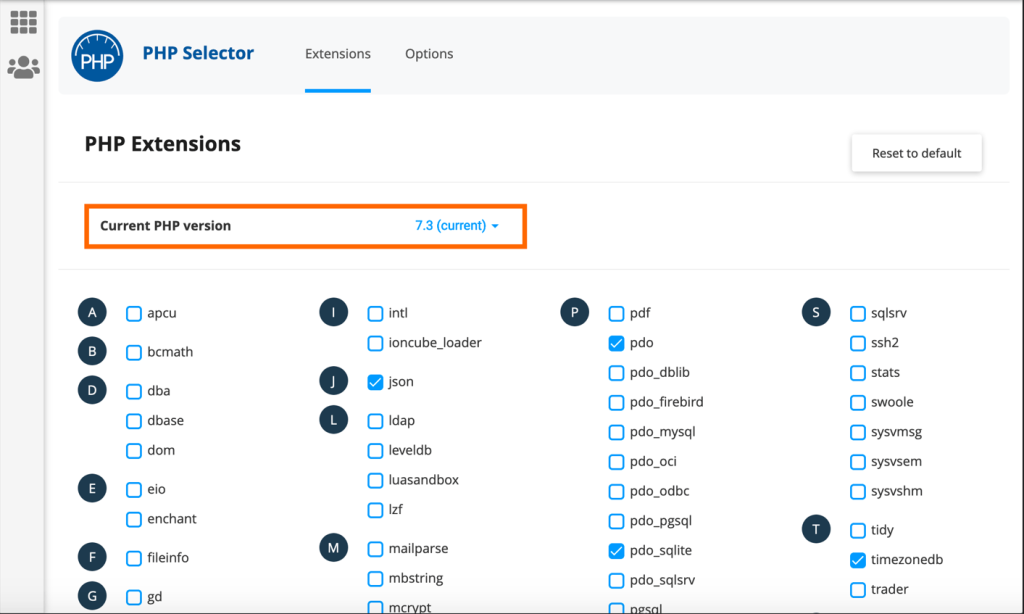
Apply Changes:
After selecting the PHP version, there is usually a button or an option to apply the changes. Click on it to save the new PHP version for the selected domain.
Verify Changes:
After applying the changes, you can verify that the PHP version has been updated by visiting your website and checking its functionality. You may also want to review your website’s error logs for any potential issues.
Keep in mind that not all PHP versions may be available, depending on your hosting provider’s configurations. If you encounter any issues or if your hosting provider has specific instructions, it’s recommended to check their documentation or contact their support for assistance.




