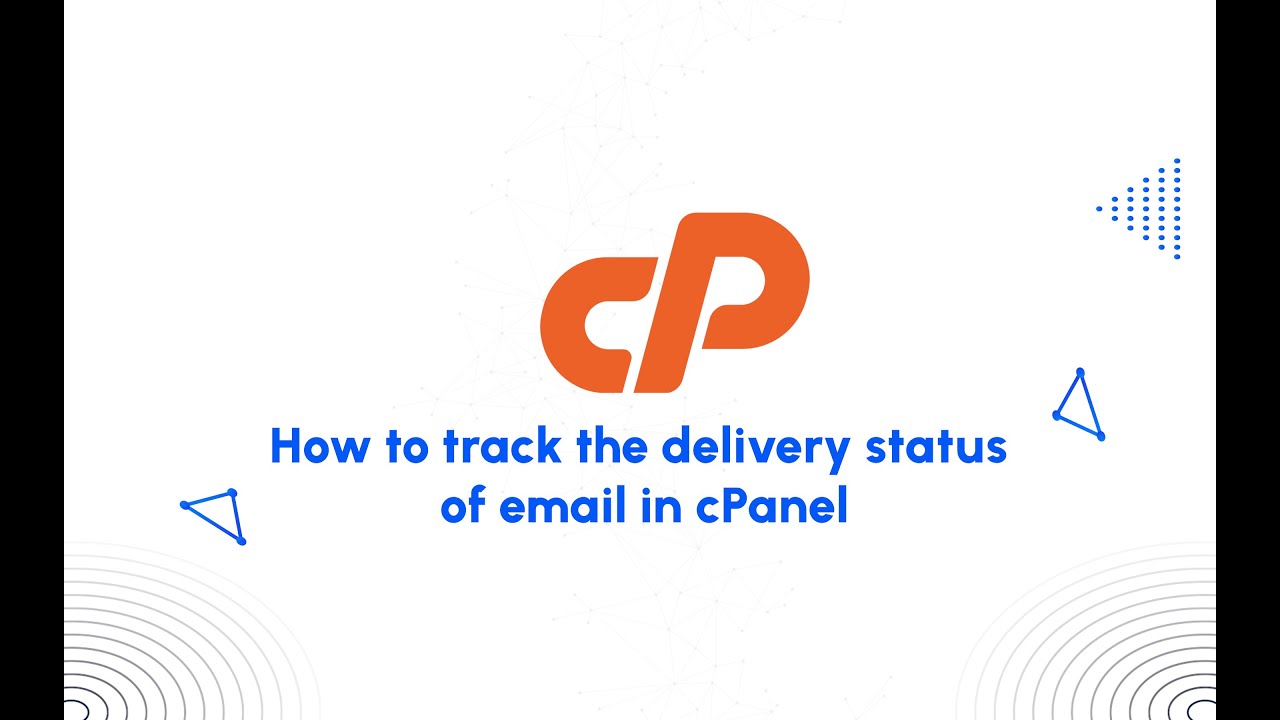In cPanel, “Track Delivery” refers to a feature that allows you to monitor the delivery status of emails sent from your server.
It provides information about whether the emails were successfully delivered to their intended recipients or if there were any issues encountered during the delivery process.
Table of Contents
Track Delivery features
Typically, the Track Delivery feature in cPanel provides the following information:
- Delivery Attempts: This shows the number of attempts made to deliver an email message.
- Delivery Status: Indicates whether the email was successfully delivered, deferred (temporary delay), bounced (permanently undeliverable), or failed for some other reason.
- Time Stamp: The date and time when the delivery attempt was made.
- Recipient: The email address of the recipient to whom the delivery attempt was made.
There are four main types of filters, which you can apply to a list.
- Show Success − This will show all the emails that are successfully delivered to the destination.
- Show Deferred − This will show you all emails with a warning, which are the system deferred emails.
- Show Failures − It will show you the emails, which are not delivered to the destination. It will also show any other errors during transmission of emails.
- Show In–Progress − This will show you all the emails, which are currently transmitting.
By using the Track Delivery feature, you can troubleshoot email delivery issues more effectively, such as identifying if emails are being bounced back, delayed, or not reaching their intended recipients at all. This can be particularly useful for website administrators or email server administrators who need to ensure reliable email delivery from their servers.
Use of Track Delivery
In cPanel, the “Track Delivery” feature serves several important purposes for website and server administrators:
- Monitoring Email Delivery: It allows administrators to monitor the delivery status of outgoing emails from their server in real-time. This monitoring ensures that emails are reaching their intended recipients without any issues.
- Identifying Delivery Problems: If an email fails to reach its destination or encounters any delivery issues, the Track Delivery feature provides detailed information about the problem. This could include bounce-back messages, delivery delays, or other errors encountered during the delivery process.
- Troubleshooting: With access to detailed delivery logs, administrators can troubleshoot and resolve any email delivery issues promptly. This may involve investigating the reasons for bounced emails, addressing delivery delays, or resolving any configuration issues with the email server.
- Ensuring Email Reliability: By regularly monitoring email delivery through the Track Delivery feature, administrators can ensure the reliability and effectiveness of their email infrastructure. This helps maintain communication with customers, clients, or users, which is crucial for many businesses and organizations.
- Preventing Spam and Abuse: The ability to track email delivery can also help in identifying and addressing potential spam or abuse issues. Administrators can monitor email sending patterns and detect any suspicious or unauthorized activity, taking appropriate actions to mitigate risks and maintain email security.
Overall, the Track Delivery feature in cPanel empowers administrators to maintain efficient and reliable email communication systems, ensuring that emails are delivered successfully, and any delivery issues are promptly addressed.
Delivery Report
The table only displays messages for which the eximstats database stores data.
By default
The table lists the 250 most recent messages to and from your cPanel account’s mailboxes.
This includes every delivery success and failure.
The table sorts the data into the following columns by default:
Event – An icon that indicates the message’s delivery status:
Success – The system delivered the message.
Unknown – The message’s status is unknown, or delivery is in progress.
Deferred – The system deferred the message.
Error – The message encountered a delivery error.
Archived – The system archived the message. For more information, read our Archive documentation.
Rejected – The system rejected and discarded the message at Simple Mail Transfer Protocol (SMTP) time. This can occur when the sender’s server does not use a secure configuration or the server is on a Real-time Blackhole List (RBL).
Filtered – The mail server accepted the message but it did not deliver the message to the recipient’s inbox. This can occur when spam software filters a message or if a recipient has custom e-mail filters.
From Address – The e-mail address on your system that sent the message.
Sender – The sender’s cPanel username.
Sent Time – The date and time when the user sent the message.
Spam Score – The message’s Apache SpamAssassin™ score.
Recipient – The e-mail address to which the user sent the message.
Result – A message that describes the delivery results.
Actions – Click the information icon (Info) to view and print information about the selected message. This information includes information such as a message’s sender, recipient, and username.
The system retains this data for the amount of days that your hosting provider specifies for the The interval, in days, to retain Exim stats in the database (Minimum: 1; Maximum: 365,000) option in the Stats and Logs section of WHM’s Tweak Settings interface.