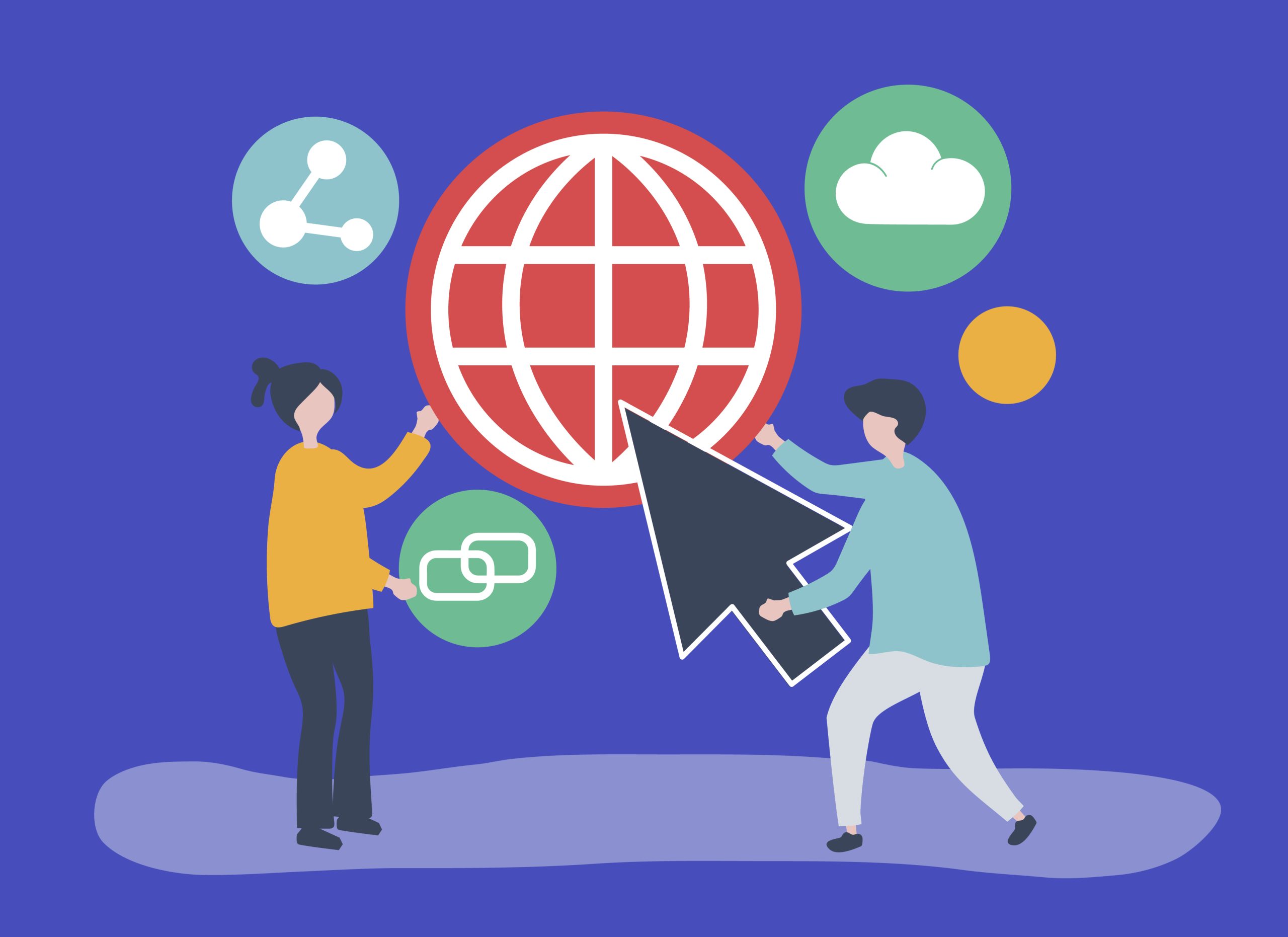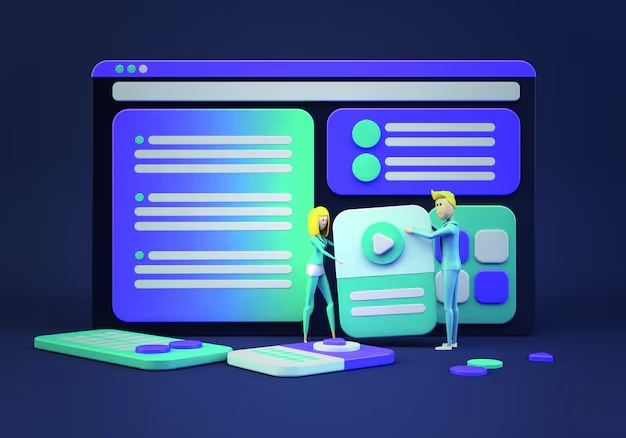WordPress is a robust and versatile platform, but users can occasionally encounter errors that disrupt their site’s functionality.
Table of Contents
Here are some common WordPress errors and how to fix them:
1. Internal Server Error (WordPress Errors)
Causes:
- Corrupted .htaccess file
- Plugin or theme conflicts
- Exhausted PHP memory limit
Fixes:
- Check the .htaccess File:
- Rename the .htaccess file in your WordPress root directory to
.htaccess_old. - Try accessing your site. If it works, go to Settings > Permalinks and save to regenerate the .htaccess file.
- Rename the .htaccess file in your WordPress root directory to
- Increase PHP Memory Limit:
- Add the following line to your wp-config.php file
define('WP_MEMORY_LIMIT', '64M');- Deactivate All Plugins:
- Rename the plugins folder via FTP to
plugins_old. - If the site works, rename the folder back and activate plugins one by one to identify the culprit.
- Rename the plugins folder via FTP to
2. Error Establishing a Database Connection
Causes:
- Incorrect database credentials
- Corrupted database
- Database server down
Fixes:
- Check Database Credentials:
- Verify the database name, username, password, and host in wp-config.php
define('DB_NAME', 'your_database_name');
define('DB_USER', 'your_database_user');
define('DB_PASSWORD', 'your_database_password');
define('DB_HOST', 'localhost');- Repair the Database:
- Add the following line to wp-config.php
define('WP_ALLOW_REPAIR', true);- Visit
http://yoursite.com/wp-admin/maint/repair.phpand follow the instructions. - Remove the line after repairing.
- Check Database Server:
- Contact your hosting provider to ensure the database server is running and accessible.
3. White Screen of Death
Causes:
- Plugin or theme conflicts
- Exhausted PHP memory limit
Fixes:
- Increase PHP Memory Limit:
- As mentioned above, increase the memory limit in wp-config.php
define('WP_ALLOW_REPAIR', true);- Deactivate All Plugins:
- Rename the plugins folder to
plugins_oldto deactivate all plugins. - If the site works, rename the folder back and activate plugins one by one to identify the problematic plugin.
- Rename the plugins folder to
- Switch to Default Theme:
- Rename the active theme folder in wp-content/themes.
- WordPress will revert to a default theme like Twenty Twenty-One.
4. 404 Error on Posts
Causes:
- Permalink issues
Fixes:
- Reset Permalinks:
- Go to Settings > Permalinks and click Save Changes to refresh permalinks.
- Check .htaccess File:
- Ensure the .htaccess file in the WordPress root directory contains the default rules
# BEGIN WordPress
<IfModule mod_rewrite.c>
RewriteEngine On
RewriteBase /
RewriteRule ^index\.php$ - [L]
RewriteCond %{REQUEST_FILENAME} !-f
RewriteCond %{REQUEST_FILENAME} !-d
RewriteRule . /index.php [L]
</IfModule>
# END WordPress5. Memory Exhausted Error
Causes:
- PHP memory limit reached
Fixes:
- Increase PHP Memory Limit:
- Add or modify the memory limit in wp-config.php:phpCopy code
define('WP_MEMORY_LIMIT', '128M');
- Add or modify the memory limit in wp-config.php:phpCopy code
- Increase Memory Limit in .htaccess:
- Add the following line to your .htaccess file
php_value memory_limit 128M- Increase Memory Limit in php.ini:
- If you have access to the php.ini file, increase the memory limit
memory_limit = 128M6. Connection Timed Out
Causes:
- Overloaded server
- Exhausted PHP memory limit
- Heavy plugins or themes
Fixes:
- Increase PHP Memory Limit:
- Increase the memory limit as described above.
- Deactivate Plugins:
- Deactivate all plugins to see if one is causing the issue.
- Switch to Default Theme:
- Temporarily switch to a default theme to see if the issue is theme-related.
- Optimize Plugins and Themes:
- Ensure plugins and themes are optimized and not excessively resource-heavy.
7. Stuck in Maintenance Mode
Causes:
- Interrupted update process
Fixes:
- Remove .maintenance File:
- Access your site via FTP and delete the
.maintenancefile in the WordPress root directory.
- Access your site via FTP and delete the
8. Syntax Error
Causes:
- Mistake in code (e.g., in a theme or plugin file)
Fixes:
- Correct the Syntax:
- Review the code mentioned in the error message and correct the syntax.
- Use FTP for Access:
- If you cannot access the dashboard, use FTP to access and correct the file.
9. HTTP Error on Image Upload
Causes:
- Server issue
- Memory limit
- File permissions
Fixes:
- Increase PHP Memory Limit:
- Increase the memory limit as described above.
- Check File Permissions:
- Ensure that the
wp-content/uploadsfolder has the correct permissions (usually 755).
- Ensure that the
- Use an Image Optimization Plugin:
- Install and use a plugin like Smush to optimize images before uploading.
By following these fixes, you can resolve common WordPress errors and maintain a smooth, functioning website. If issues persist, consider reaching out to your hosting provider or a professional developer for further assistance.