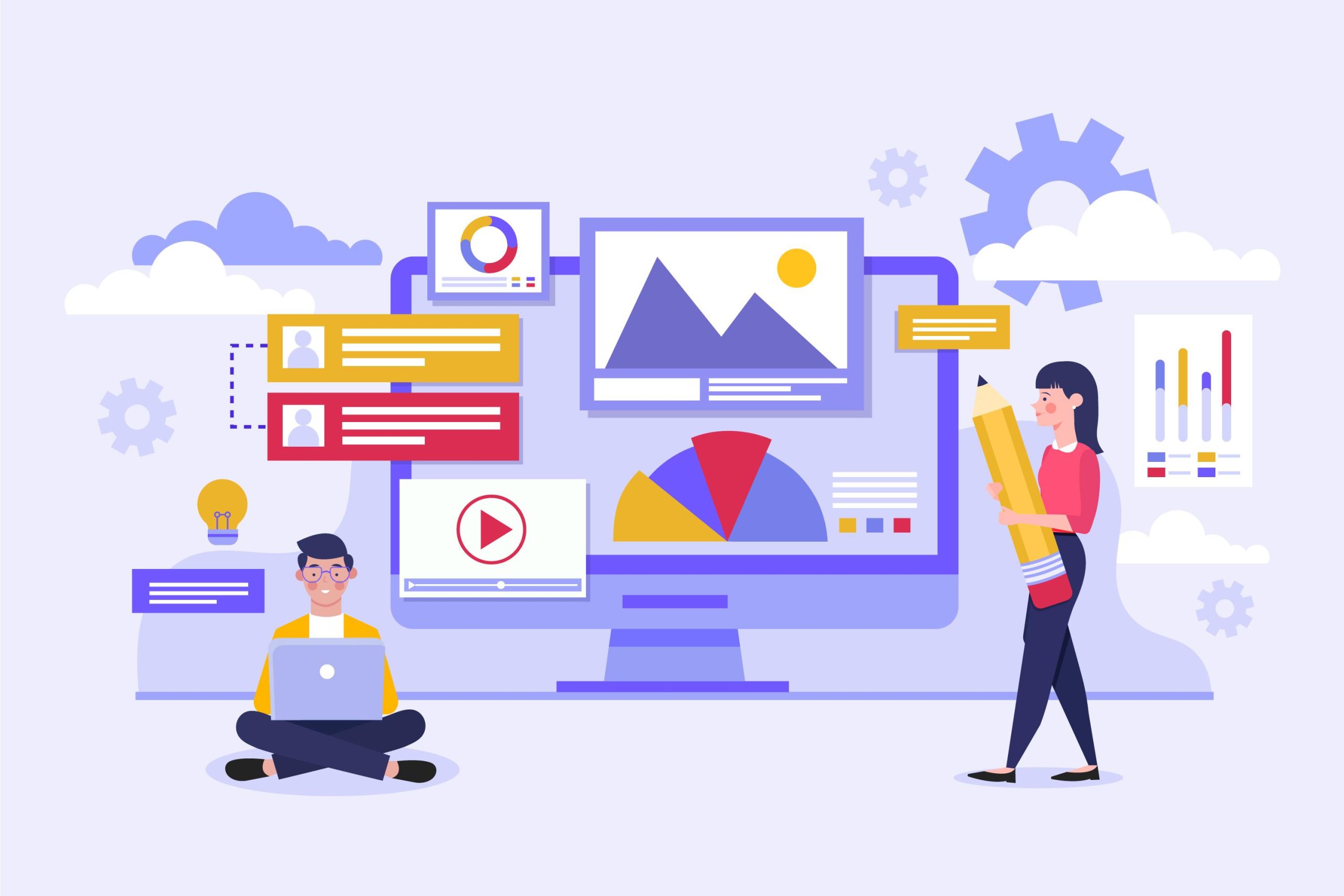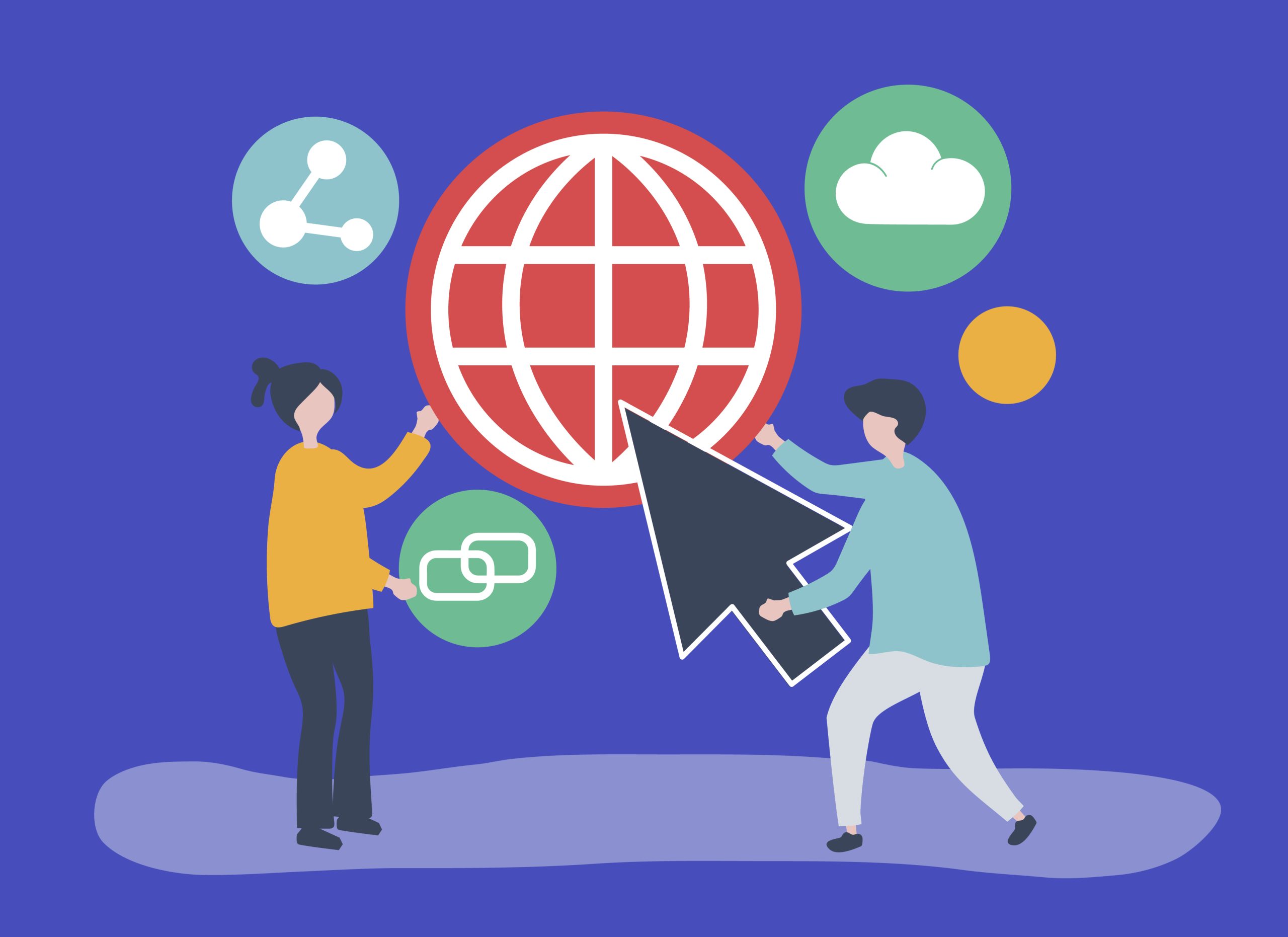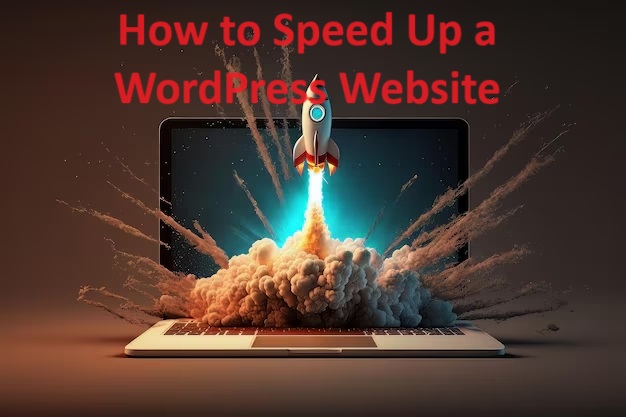Optimizing WordPress Performance is crucial for providing a good user experience, improving SEO, and reducing server load.
Table of Contents
Here are some key strategies and tools to enhance the performance of your WordPress site:
1. Choose a Quality Hosting Provider
- Managed WordPress Hosting: Opt for managed WordPress hosting providers like Reseller Jungle which offer optimized environments specifically for WordPress Performance.
- Server Resources: Ensure your hosting plan provides sufficient CPU, RAM, and storage to handle your site’s traffic.
2. Use a Lightweight Theme for wordpress performance
- Theme Selection: Choose a well-coded, lightweight theme. Themes like GeneratePress, Astra, or the default WordPress themes (e.g., Twenty Twenty-One) are good choices.
- Minimalist Design: Avoid themes with excessive features and options that you don’t need.
3. Optimize Images
- Image Compression: Use plugins like Smush, ShortPixel, or EWWW Image Optimizer to automatically compress images without losing quality.
- Next-Gen Formats: Serve images in next-gen formats like WebP. Some optimization plugins can convert images to WebP automatically.
4. Implement Caching
- Caching Plugins: Use caching plugins like WP Super Cache, W3 Total Cache, or WP Rocket to create static versions of your pages.
- Browser Caching: Set up browser caching to store static resources locally on users’ browsers. This can be configured via your caching plugin or by adding code to your
.htaccessfile.
5. Minify and Combine CSS and JavaScript
- Minification: Minify your CSS and JavaScript files to reduce file sizes. Plugins like Autoptimize or WP Rocket can handle this automatically.
- Combining Files: Combine multiple CSS and JavaScript files into single files to reduce HTTP requests.
6. Use a Content Delivery Network (CDN)
- CDN Services: Services like Cloudflare, StackPath, or Amazon CloudFront can distribute your content across multiple servers worldwide, reducing latency and improving load times for users globally.
7. Optimize Database
- Database Optimization Plugins: Use plugins like WP-Optimize or Advanced Database Cleaner to clean up your database by removing post revisions, spam comments, and transient options.
- Regular Maintenance: Schedule regular database optimization tasks to keep your database lean and efficient.
8. Limit External Scripts and Resources
- External Resources: Limit the use of external scripts and resources (e.g., external fonts, ads, or social media embeds) as they can slow down your site.
- Local Hosting: Host critical scripts and fonts locally if possible.
9. Lazy Load Images and Videos
- Lazy Loading: Implement lazy loading for images and videos so they only load when they enter the viewport. Plugins like Lazy Load by WP Rocket or Smush can enable lazy loading on your site.
10. Use Latest PHP Version
- Update PHP: Ensure your server is running the latest stable version of PHP. This can significantly improve performance and security.
- Compatibility Check: Before upgrading, check that your theme and plugins are compatible with the new PHP version.
11. Reduce HTTP Requests
- Minimize Plugins: Only use essential plugins to reduce the number of HTTP requests. Deactivate and delete any unnecessary plugins.
- Combine Files: As mentioned, combining CSS and JavaScript files can reduce the number of requests.
12. Implement GZIP Compression
- Compression: Enable GZIP compression to reduce the size of files sent from your server to the users’ browsers. This can be enabled through your caching plugin or by adding code to your
.htaccessfile:apacheCopy code<IfModule mod_deflate.c> AddOutputFilterByType DEFLATE text/html AddOutputFilterByType DEFLATE text/css AddOutputFilterByType DEFLATE text/javascript AddOutputFilterByType DEFLATE application/javascript AddOutputFilterByType DEFLATE application/x-javascript AddOutputFilterByType DEFLATE application/json AddOutputFilterByType DEFLATE application/xml AddOutputFilterByType DEFLATE application/xhtml+xml AddOutputFilterByType DEFLATE application/rss+xml AddOutputFilterByType DEFLATE application/atom+xml </IfModule>
13. Optimize WordPress Performance Settings
- Heartbeat API: Reduce the frequency of the WordPress Performance Heartbeat API, which can consume server resources. Use the Heartbeat Control plugin to manage this.
- Revisions: Limit the number of post revisions stored in your database. Add the following code to your
wp-config.phpfile:phpCopy codedefine('WP_POST_REVISIONS', 5);
14. Monitor Performance
- Performance Monitoring Tools: Use tools like Google PageSpeed Insights, GTmetrix, or Pingdom to regularly check your site’s performance and get actionable insights.
- Server Monitoring: If you’re on a VPS or dedicated server, use server monitoring tools like New Relic or Datadog to monitor server performance.
By following these strategies, you can significantly improve the WordPress Performance, providing a faster and more reliable experience for your visitors.