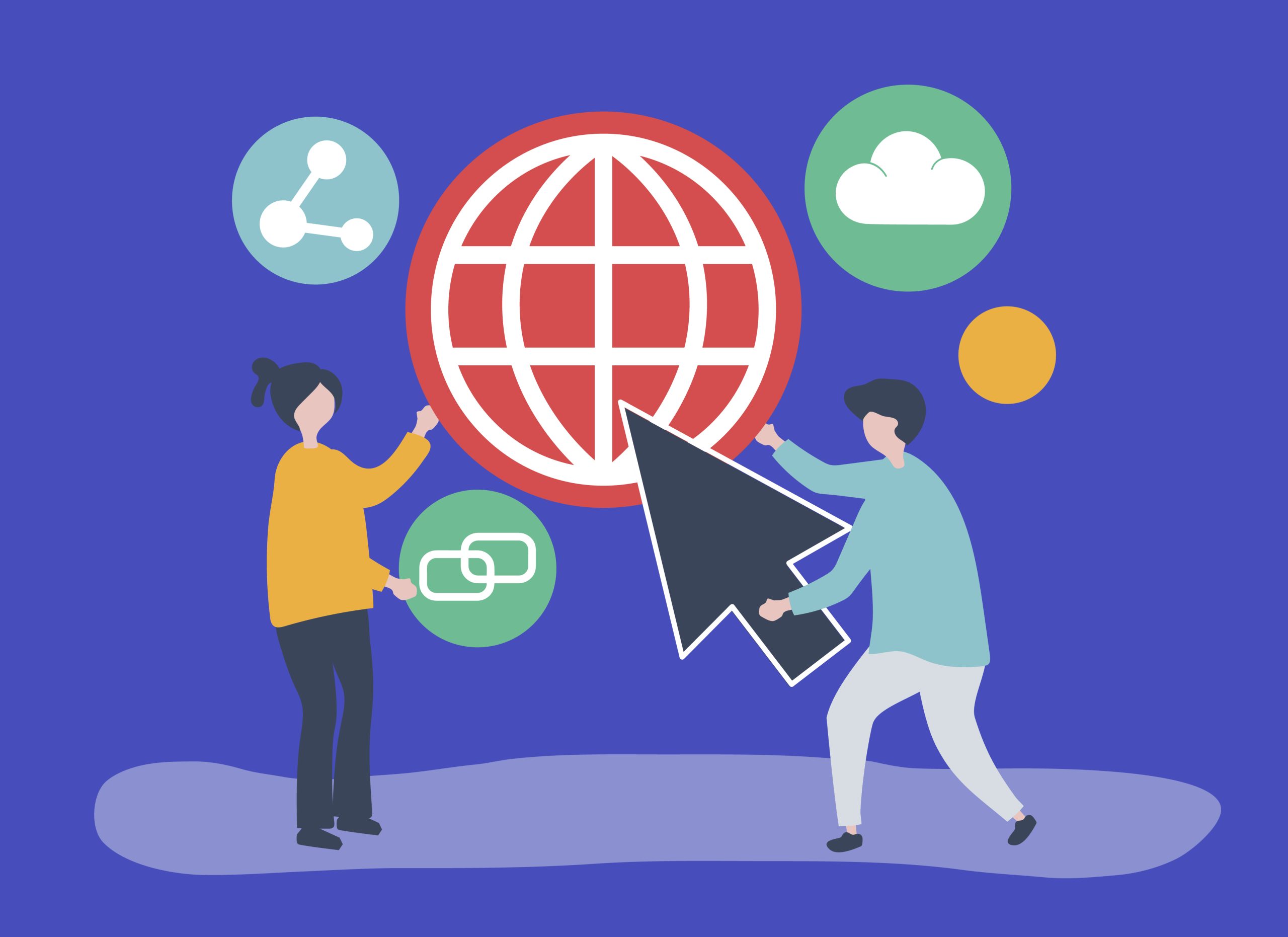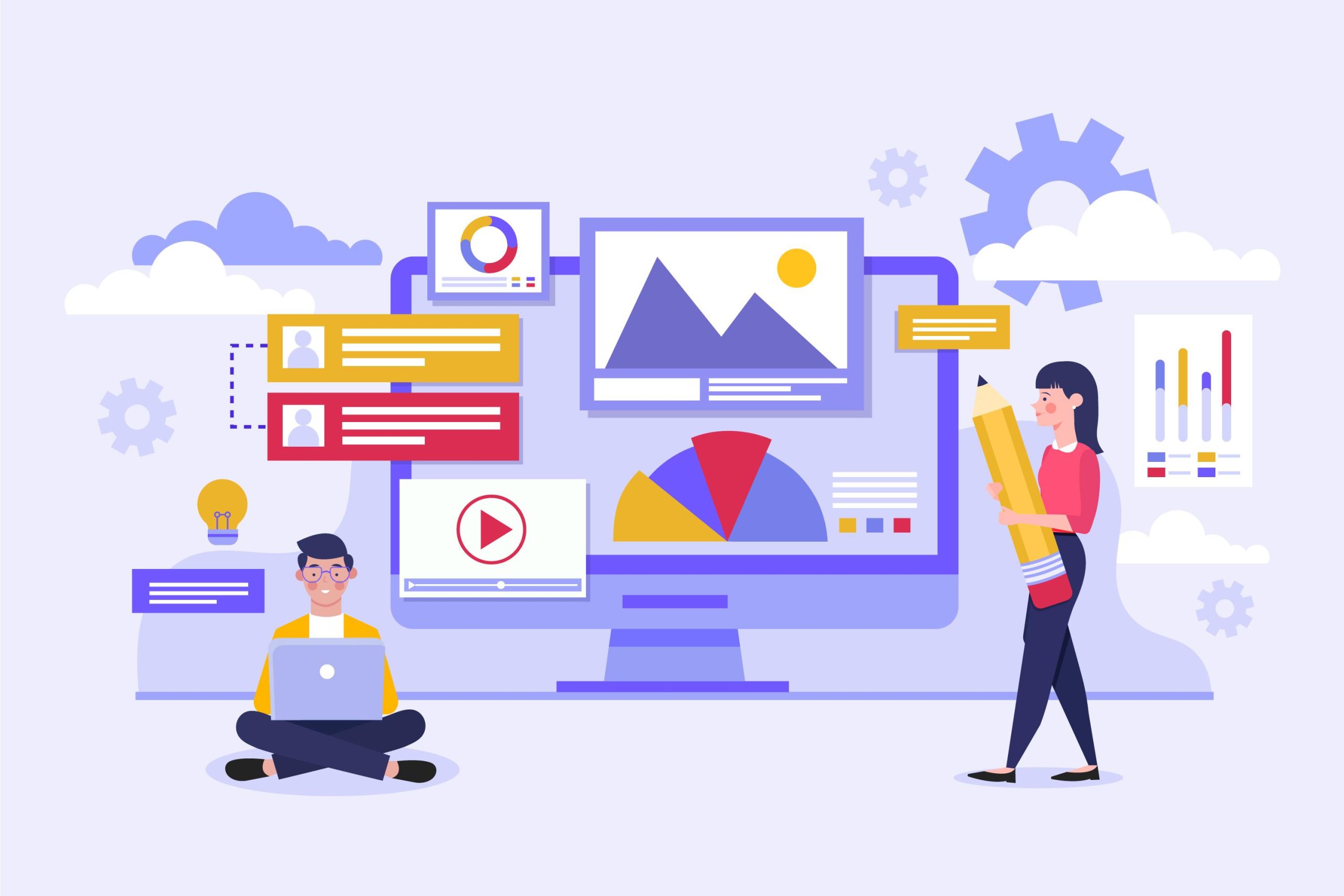Using a Content Delivery Network CDN with WordPress site can greatly improve its performance, security, and reliability.
Table of Contents
Here’s a guide to the benefits of using a CDN and how to set it up for your WordPress site.
Especially within a specific hosting environment, can enhance performance, reduce server load, and improve security.
Benefits of Using a CDN with WordPress
- Improved Load Times
- Geographic Distribution: CDNs have multiple servers located around the world. When a user accesses your site, the CDN delivers content from the nearest server, reducing latency and load times.
- Caching Static Content: CDNs cache static content like images, CSS, and JavaScript files, allowing them to be served quickly.
- Reduced Server Load
- Offloading Traffic: By serving static content from the CDN, the load on your origin server is reduced, which can handle dynamic content more efficiently.
- Scalability: CDNs can handle large volumes of traffic, ensuring your site remains responsive during traffic spikes.
- Enhanced Security
- DDoS Protection: Many CDNs offer DDoS protection, mitigating attacks that can overwhelm your server.
- SSL/TLS: CDNs often provide SSL/TLS encryption, enhancing the security of data transmitted between your site and your users.
- Better SEO and User Experience
- Faster Load Times: Improved load times can enhance user experience and positively impact SEO rankings.
- Reduced Bounce Rates: Faster sites typically see lower bounce rates, as users are less likely to leave a site that loads quickly.
How to Set Up a CDN with WordPress
Here’s a step-by-step guide to setting up a CDN with WordPress site:
1. Choose a CDN Provider
Some popular CDN providers include:
- Cloudflare: Offers a free plan with basic CDN features.
- KeyCDN: Affordable and easy to set up.
- StackPath: Provides comprehensive CDN and security features.
- Amazon CloudFront: Part of AWS, offering high performance and scalability.
- MaxCDN (now part of StackPath): Known for ease of use and performance.
2. Sign Up and Configure CDN
- Cloudflare Example:
- Sign up for a Cloudflare account.
- Add your site to Cloudflare by entering your domain name.
- Cloudflare will scan your DNS records. Verify and update your DNS settings as needed.
- Choose a plan (the free plan is sufficient for most users).
- Change your domain’s nameservers to those provided by Cloudflare.
3. Install a CDN Plugin for WordPress
Several plugins can help integrate your CDN with WordPress:
a. W3 Total Cache
- How to Use:
- Install and activate the W3 Total Cache plugin.
- Go to Performance > General Settings and enable the CDN option.
- Select your CDN provider from the list.
- Enter your CDN credentials and configure the settings.
- Save changes and clear your cache.
b. WP Rocket
- How to Use:
- Install and activate the WP Rocket plugin (premium).
- Go to Settings > WP Rocket > CDN.
- Enable the CDN option and enter your CDN URL.
- Save changes and clear your cache.
c. CDN Enabler
- How to Use:
- Install and activate the CDN Enabler plugin.
- Go to Settings > CDN Enabler.
- Enter your CDN URL and configure the settings.
- Save changes.
4. Configure Your CDN for WordPress
Depending on your CDN provider, you may need to configure additional settings:
- Custom CNAMEs: Set up custom CNAMEs (e.g., cdn.yoursite.com) for better branding and easier management.
- Cache Expiry: Configure cache expiration settings to control how long content is cached on the CDN servers.
- SSL/TLS: Enable SSL/TLS to ensure secure connections.
5. Test Your Setup
- Verify Content Delivery: Use tools like Chrome DevTools or online services like GTmetrix to verify that content is being delivered from the CDN.
- Check Load Times: Compare your site’s load times before and after enabling the CDN.
- Monitor Performance: Use your CDN provider’s analytics and monitoring tools to track performance and identify any issues.
Conclusion
Integrating a CDN with your WordPress site can significantly improve performance, security, and reliability. By following this guide, you can leverage the benefits of a CDN and provide a faster, more secure experience for your users.