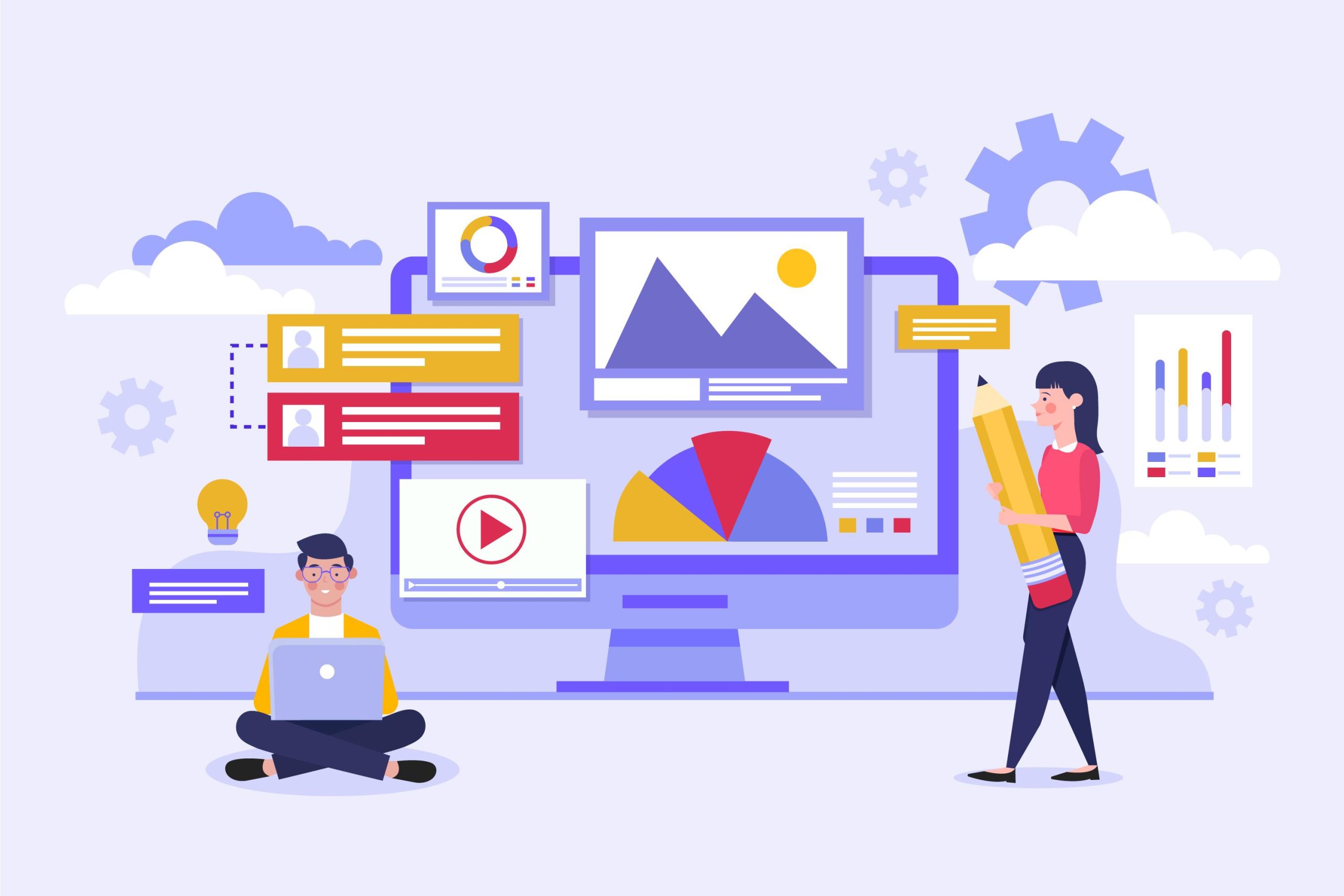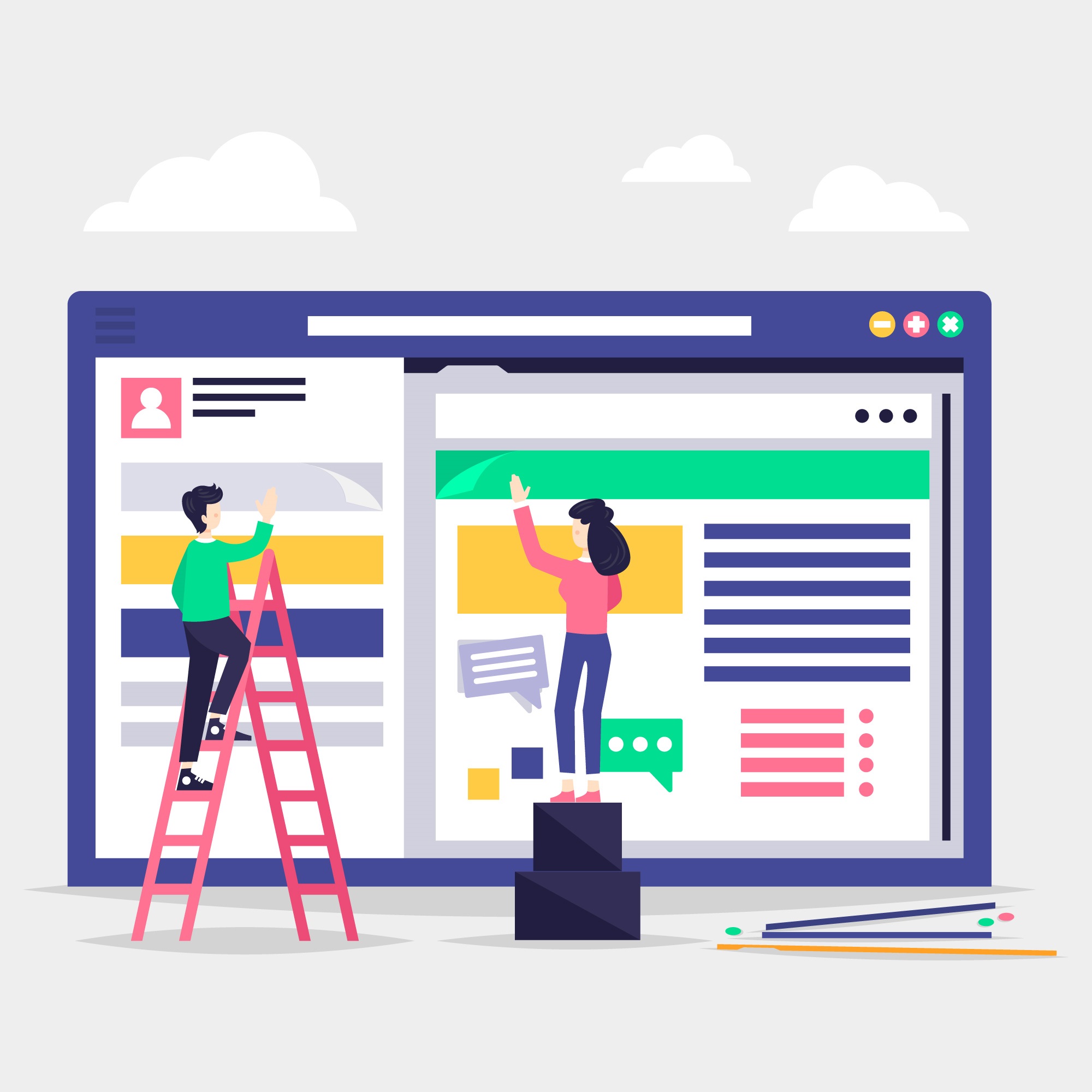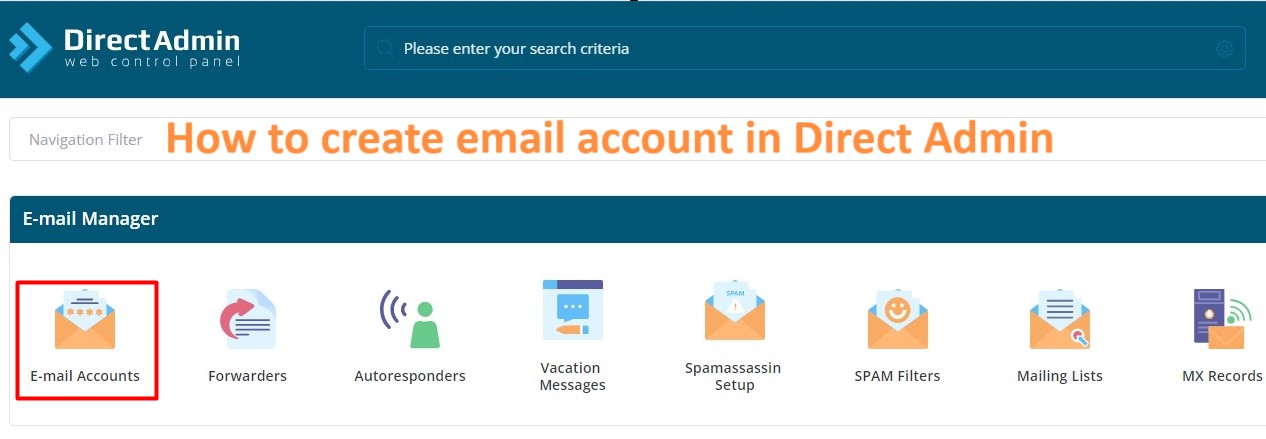Backup and restore website in DirectAdmin is crucial for protecting your data and ensuring that you can recover from unexpected issues like data loss or site crashes.
Here’s how you can do it.
Table of Contents
How to Backup and Restore Website in DirectAdmin
Here’s a step-by-step guide to help you with both backing up and restoring your website using DirectAdmin.
1. Backing Up Your Website
Step 1: Log in to DirectAdmin
- Access your DirectAdmin control panel using your username and password.
Step 2: Navigate to Backup and Restore
- Go to Account Manager > Site Backup (or Create/Restore Backups in some versions).
Step 3: Choose Backup Options
- You’ll see various backup options. Typically, you can back up:
- Your Home Directory (website files, email accounts)
- Databases (MySQL databases)
- Email Accounts (including email data)
- Select the items you want to back up. For a complete backup, select all options.
Step 4: Start the Backup Process
- Click the Create Backup button.
- DirectAdmin will start the backup process. Depending on the size of your website, this may take a few minutes.
- Once completed, the backup file will be stored in your account’s backup directory. You can also download it to your local machine by navigating to the File Manager > backups folder, or via FTP.
Step 5: Download the Backup (Optional)
- If you want to keep a local copy, go to the File Manager or use an FTP client to download the backup file to your computer.
2. Restoring Your Website
Step 1: Log in to DirectAdmin
- Access your DirectAdmin control panel.
Step 2: Navigate to Backup/Restore
- Go to Account Manager > Site Backup (or Create/Restore Backups).
Step 3: Choose the Backup File
- If the backup file is on the server, it will be listed. If you have it on your local computer, you’ll need to upload it first to the
backupsdirectory via File Manager or FTP. - Select the backup file you want to restore.
Step 4: Select What to Restore
- DirectAdmin allows you to restore specific components of your backup:
- Home Directory (restores website files, emails)
- Databases (restores MySQL databases)
- Email Accounts (restores email accounts and their data)
- Choose the components you wish to restore.
Step 5: Start the Restore Process
- Click the Restore button to begin the restoration process.
- DirectAdmin will overwrite the current data with the data from the backup file. This process can take a few minutes depending on the size of the backup.
3. Tips for Backup and Restore
- Regular Backups: Schedule regular backups (e.g., weekly) to ensure you always have a recent copy of your site.
- External Storage: Store backups externally (e.g., cloud storage, local drives) to safeguard against server failures.
- Test Restorations: Occasionally, test restoring from backups to ensure the process works smoothly and the backups are not corrupted.
4. Automated Backups
If you have a large or frequently updated website, consider setting up automated backups using a script or a DirectAdmin plugin that schedules backups and stores them in a secure location.
By following these steps, you can efficiently back up and restore your website in DirectAdmin, giving you peace of mind that your data is safe and recoverable.