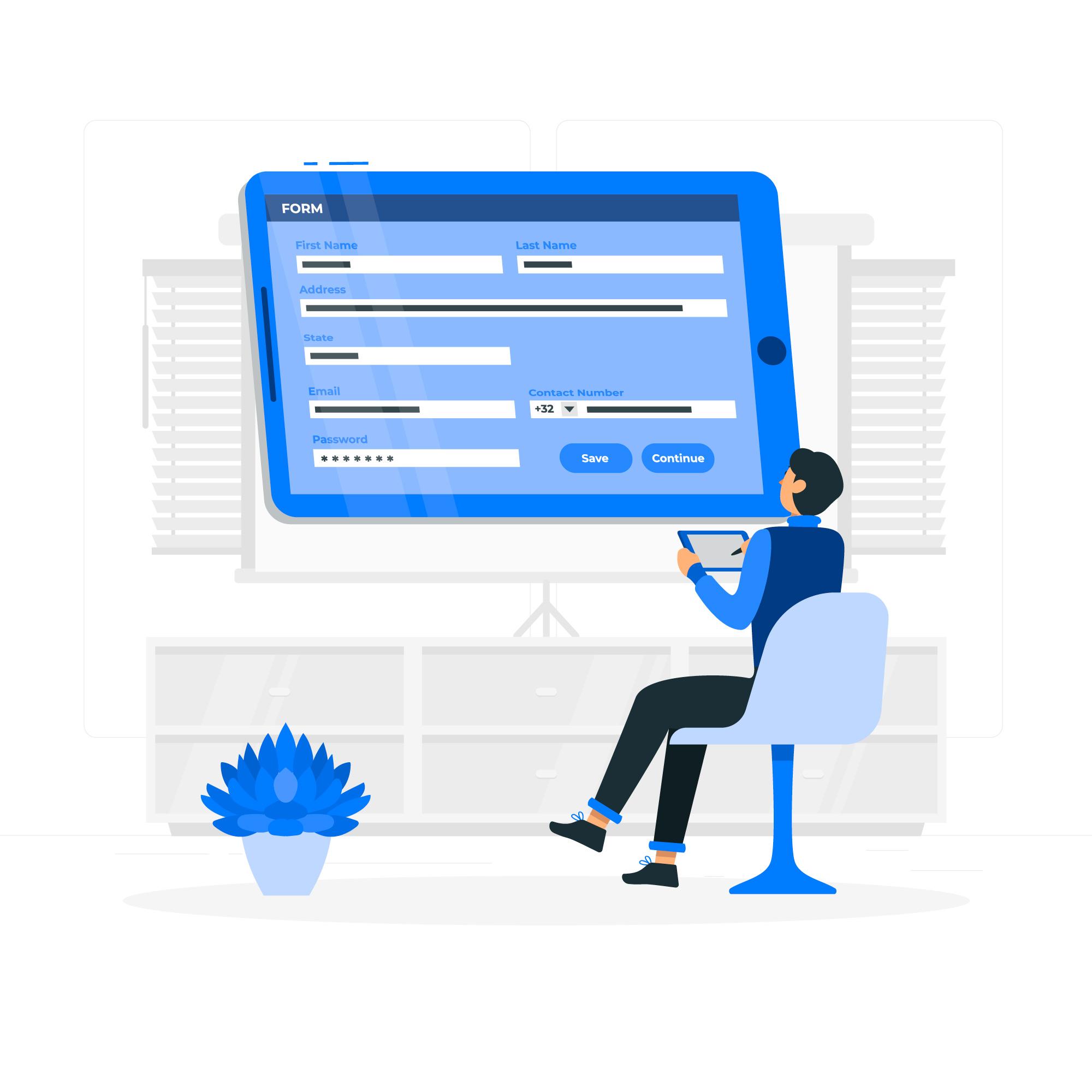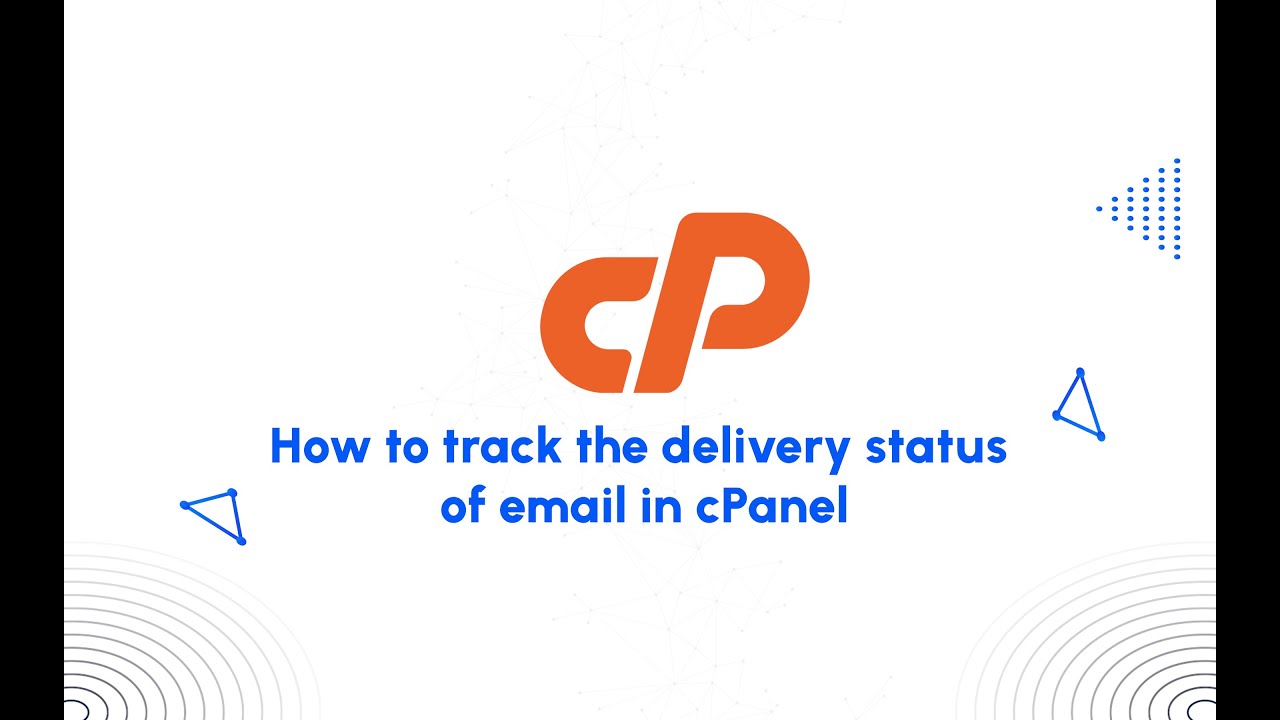Setup and Manage DNS with cPanel is a crucial aspect of maintaining your website’s accessibility and ensuring that domain names are correctly linked to the corresponding IP addresses.
cPanel offers several tools to help you manage DNS for your domain’s DNS settings effectively.
Table of Contents
Setup and Manage DNS with cPanel
Here’s a detailed guide:
1. Understanding DNS Basics
Before diving into the tools, it’s important to understand and manage DNS records and their functions:
- A Record: Points a domain or subdomain to an IP address.
- CNAME Record: Points a domain or subdomain to another domain name (alias).
- MX Record: Specifies the mail servers responsible for receiving email on behalf of your domain.
- TXT Record: Stores text-based information for various purposes, including domain verification and SPF records for email.
- NS (Name Server) Record: Specifies the authoritative DNS servers for the domain.
- SRV Record: Defines services (such as VoIP or messaging) offered by the domain.
2. Accessing DNS Tools in cPanel
To set up and manage DNS, you’ll be using the Zone Editor and Advanced Zone Editor (if available).
- How-To:
Log in to cPanel and go to Domains > Zone Editor. Here, you can add, modify, or delete DNS records.
3. Adding and Modifying A Records
An A Record maps your domain to the server’s IP address. This is essential for directing traffic to your site.
- How-To:
- In Zone Editor, click Manage DNS next to your domain.
- Click Add Record and choose A Record.
- Enter the domain (or subdomain) in the Name field and the corresponding IP address in the Record field.
- Click Add Record.
Modifying existing A records is similar—click Edit next to the record you want to change.
4. Setting Up CNAME Records
CNAME Records are useful when you want to point one domain or subdomain to another domain (like pointing www.example.com to example.com).
- How-To:
- In Zone Editor, click Add Record and choose CNAME.
- In the Name field, enter the subdomain (e.g.,
wwworblog). - In the Record field, enter the domain you want to point to (e.g.,
example.com). - Click Add Record.
CNAME records simplify manage DNS by pointing multiple subdomains to a single domain.
5. Configuring MX Records for Email
MX (Mail Exchange) Records direct email to your domain’s mail server. You need to update this record if you’re using a third-party email service
- How-To:
- In Zone Editor, click Manage DNS next to your domain.
- Click Add Record and select MX Record.
- Enter the priority and the mail server domain (e.g.,
mail.example.com). - Click Add Record.
Prioritize multiple mail servers by setting lower priority numbers for primary servers.
6. Setting Up TXT Records for SPF and Domain Verification
TXT Records store arbitrary text, which is often used for domain verification or to define SPF (Sender Policy Framework) records that help prevent email spoofing.
- How-To:
- In Zone Editor, click Add Record and select TXT Record.
- Enter the domain name or subdomain in the Name field.
- Enter the TXT data in the Record field (e.g., for SPF:
v=spf1 include:_spf.google.com ~all). - Click Add Record.
TXT records are commonly used for validating domain ownership when setting up third-party services like Google or AWS.
7. Managing Name Server (NS) Records
NS Records tell the internet which name servers are authoritative for your domain. If you’re using a custom DNS provider (like Cloudflare), you’ll need to update these records.
- How-To:
- In Zone Editor, locate the NS Records section.
- Click Edit next to the current NS records and replace them with your custom DNS provider’s name servers.
- Click Save.
Updating NS records may take time to propagate across the internet.
8. Creating and Managing SRV Records
SRV Records are used to define the location of specific services (e.g., SIP, XMPP) within your domain.
- How-To:
- In Zone Editor, click Add Record and select SRV Record.
- Enter details like the service name, protocol, priority, weight, port, and target.
- Click Add Record.
SRV records are essential when setting up services like VoIP or Microsoft Teams.
9. Setting Up Redirection with cPanel
Use Redirects in cPanel to forward one domain or URL to another.
- How-To:
Go to Domains > Redirects.- Choose the domain or subdomain you want to redirect.
- Specify the URL to which you want to redirect it.
- Choose between Permanent (301) or Temporary (302) redirect types.
Redirects are useful for forwarding old domains or pages to new ones.
10. Backing Up and Restoring DNS Zones
Regular backups of your DNS zones can help prevent accidental data loss or misconfiguration.
- How-To:
Use Zone Editor to manually back up your DNS records by exporting them or ask your hosting provider if they offer automatic DNS backups. To restore, use the Import Zone feature or manually re-enter the records if necessary.
This practice ensures that any accidental changes can be quickly reversed.
11. Using cPanel’s DNS Zone Editor (Advanced Zone Editor)
The Advanced Zone Editor (if available) gives you more control over your DNS settings, including the ability to add advanced records like AAAA (IPv6) and SPF records.
- How-To:
Go to Domains > Advanced Zone Editor and follow the same steps as in the Zone Editor to manage DNS (advanced DNS settings).
The Advanced Zone Editor provides additional options for complex configurations.
12. DNS Propagation Time
Changes to DNS settings may take time to propagate across the internet, usually between a few minutes and 48 hours, depending on the TTL (Time to Live) value.
- How-To:
After making changes, you can lower the TTL value (e.g., 300 seconds) in the Zone Editor to speed up propagation. Be aware that this can temporarily increase DNS traffic.
Conclusion
By using cPanel’s DNS management features, you can efficiently control how your domain is resolved, ensuring your website, email, manage DNS and other services run smoothly.
Regularly reviewing and updating DNS settings is essential for site stability and functionality.