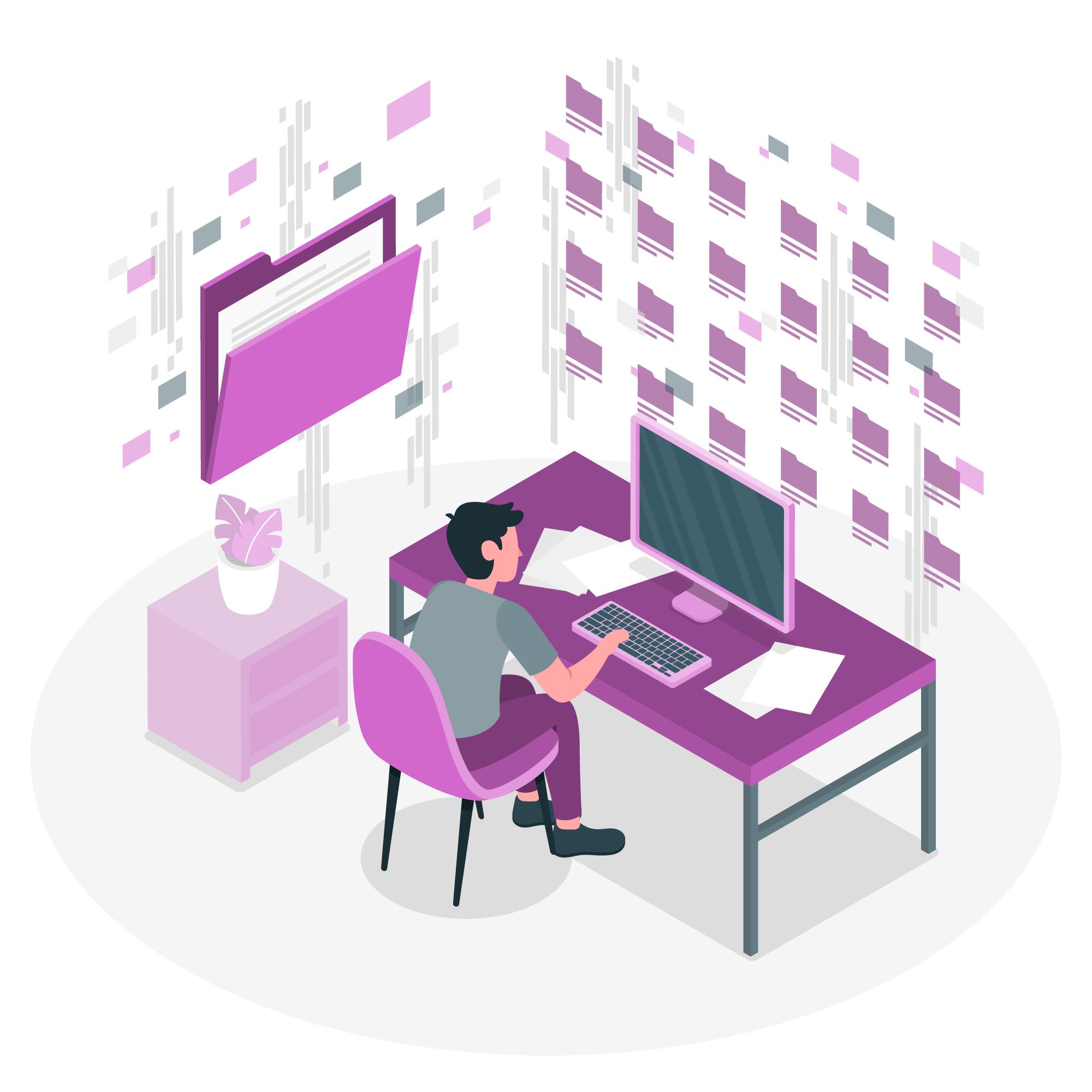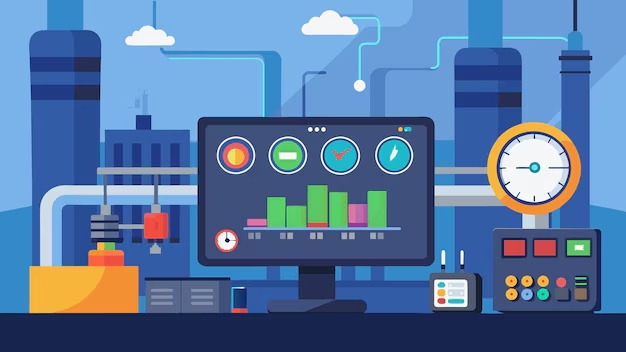Statistics Tab in Plesk is a powerful tool that provides you with valuable information about your web hosting usage.
This feature allows you to monitor key aspects of your hosting environment, such as disk space, bandwidth usage, traffic details, and more.
Having a clear understanding of these statistics helps you manage your hosting resources effectively, ensuring optimal performance and avoiding overages.
Table of Contents
Why the Statistics Tab is Important
The Statistics Tab helps you:
- Monitor disk space usage to avoid exceeding limits.
- Track bandwidth consumption to ensure you’re within your hosting plan’s limits.
- Analyze web traffic to understand visitor behavior and trends.
- Manage email storage to optimize resource usage across your email accounts.
- Keep an eye on databases, including the space they consume.
- Ensure you’re compliant with your hosting provider’s limits and avoid any penalties.
How to Access the Statistics Tab in Plesk
- Log into Plesk: Use your credentials to log into your Plesk control panel.
- Select Your Domain: From the dashboard, navigate to the Websites & Domains tab, where you’ll see a list of your domains.
- Open the Statistics Tab: Look for the Statistics tab on the left-hand sidebar or in the top menu for the selected domain. Click on it to open the detailed statistics page.
What You’ll Find in the Statistics Tab
The Statistics Tab gives you an overview of various aspects of your hosting environment. Below are the key sections:
1. Disk Space Usage
This section displays how much disk space is being used by different components of your hosting environment:
- Website Files: This includes all the files associated with your website, such as HTML, CSS, JavaScript, images, and other media.
- Databases: Shows the space consumed by databases (e.g., MySQL, MariaDB) associated with your website.
- Emails: Displays the storage used by email accounts under your domain.
- Logs: Shows the space used by website and server logs.
- Backups: If you have backups stored on the server, this shows the space they occupy.
- Other: Includes any other data files or system resources not categorized in the sections above.
2. Traffic Usage
The Traffic section helps you monitor how much bandwidth your website has consumed over a specific period. This includes:
- HTTP/HTTPS traffic: Tracks all incoming and outgoing traffic from your website visitors.
- FTP traffic: Records any data transferred via FTP (File Transfer Protocol), such as when you upload or download files.
- Email traffic: Measures the data transferred through emails, including attachments sent or received via your domain’s email accounts.
- Backup traffic: Tracks the bandwidth used by creating or restoring backups.
By analyzing your traffic usage, you can identify trends in visitor behavior, such as spikes in traffic that may indicate successful marketing efforts or potential security issues.
3. Databases
This section provides detailed information about each of your databases, including:
- The number of databases associated with your domain.
- The size of each database, helping you track storage usage.
- The option to manage or optimize the databases directly from Plesk.
4. Email Accounts
The Email Accounts section displays:
- Number of email accounts under your domain.
- Storage used by each email account.
- Quota limits assigned to individual accounts, helping you manage space efficiently.
5. Monthly Bandwidth Statistics
Plesk often breaks down bandwidth usage into monthly reports, showing trends in how much data your website is consuming. This includes a detailed look at:
- Traffic spikes: Helps you identify the busiest periods for your site.
- Referral sources: Understand where the majority of your traffic is coming from.
- Data limits: Monitor how close you are to your bandwidth limit.
How to Interpret the Data
Monitoring Disk Space
Keep an eye on the disk space used by your website files, databases, and email accounts. If you’re running low on space, you may need to:
- Delete unnecessary files or logs.
- Archive or remove old emails that are taking up too much space.
- Optimize databases to free up storage.
Analyzing Bandwidth Usage
If you notice a sudden spike in traffic, it could be due to:
- Increased visitor activity from marketing campaigns or SEO efforts.
- Bot or malicious traffic that may need to be mitigated with security measures.
- Large file downloads or media streams, which could require better optimization (e.g., using a CDN).
Keeping Track of Email Storage
Email accounts can consume a lot of storage over time, especially with attachments. Regularly reviewing your email account storage can help you manage quotas effectively and prevent users from running out of space.
Regular Database Management
Databases can grow over time, especially for dynamic sites like WordPress or eCommerce platforms. Monitoring your database size helps you:
- Identify potential performance issues caused by large databases.
- Clean up and optimize tables for faster performance.
Additional Features of the Statistics Tab
Generate Reports
Plesk allows you to generate detailed reports for disk space and traffic usage. These reports can be exported and shared with stakeholders or used for tracking performance over time.
Custom Date Ranges
You can customize the date range to view traffic and disk usage statistics over a specific period. This is helpful for analyzing trends, such as traffic growth after a product launch or promotional event.
Set Limits and Alerts
Some hosting providers allow you to set custom limits on disk space or bandwidth usage directly from Plesk. You can also configure email alerts to notify you when you’re approaching your resource limits.
Conclusion
The Statistics Tab in Plesk is an essential tool for monitoring and managing your hosting resources effectively.
By regularly checking disk space usage, bandwidth consumption, and other vital statistics, you can ensure your website runs smoothly and avoid unexpected overage fees.
Using this data, you can make informed decisions about optimizing your website’s performance, managing storage, and planning for future growth.