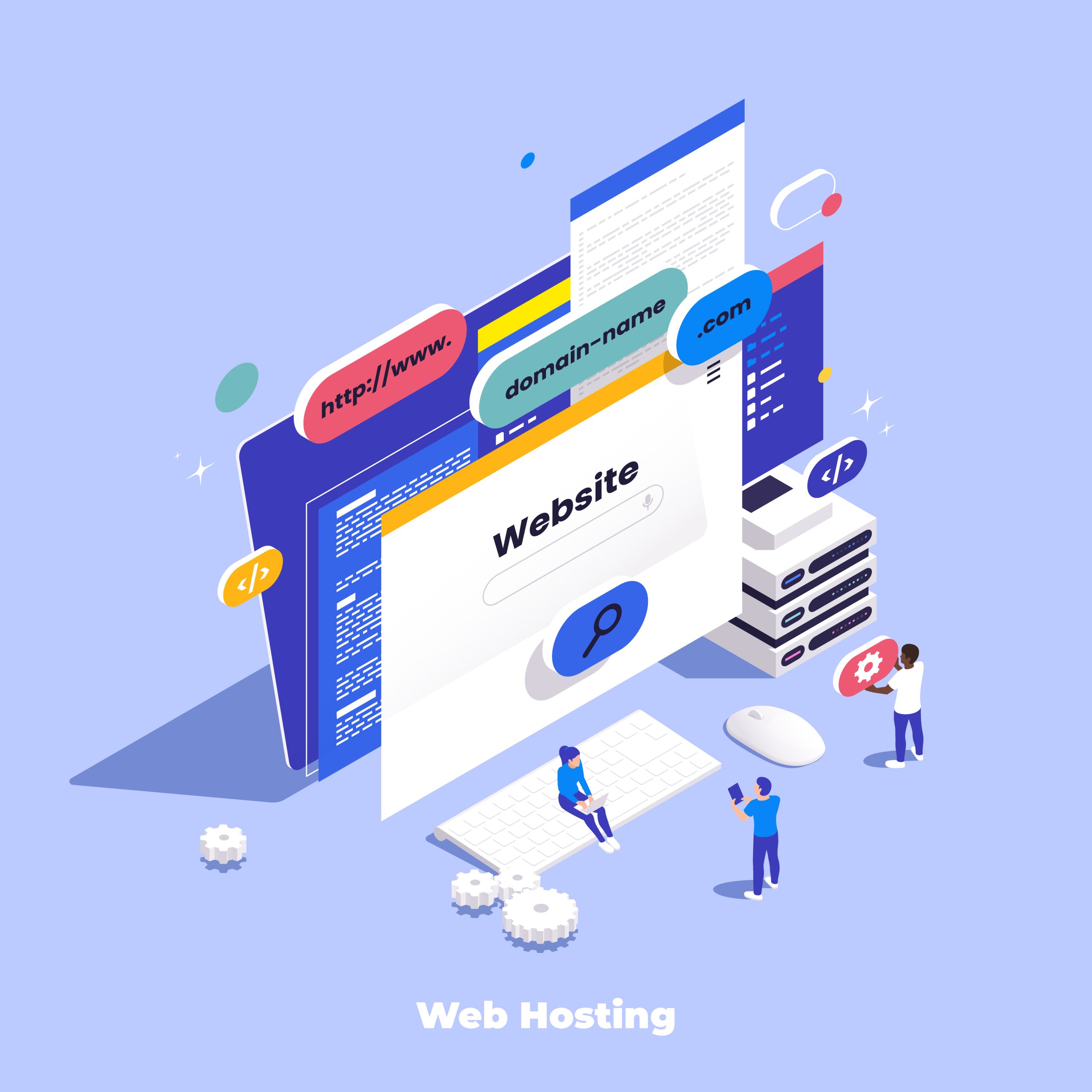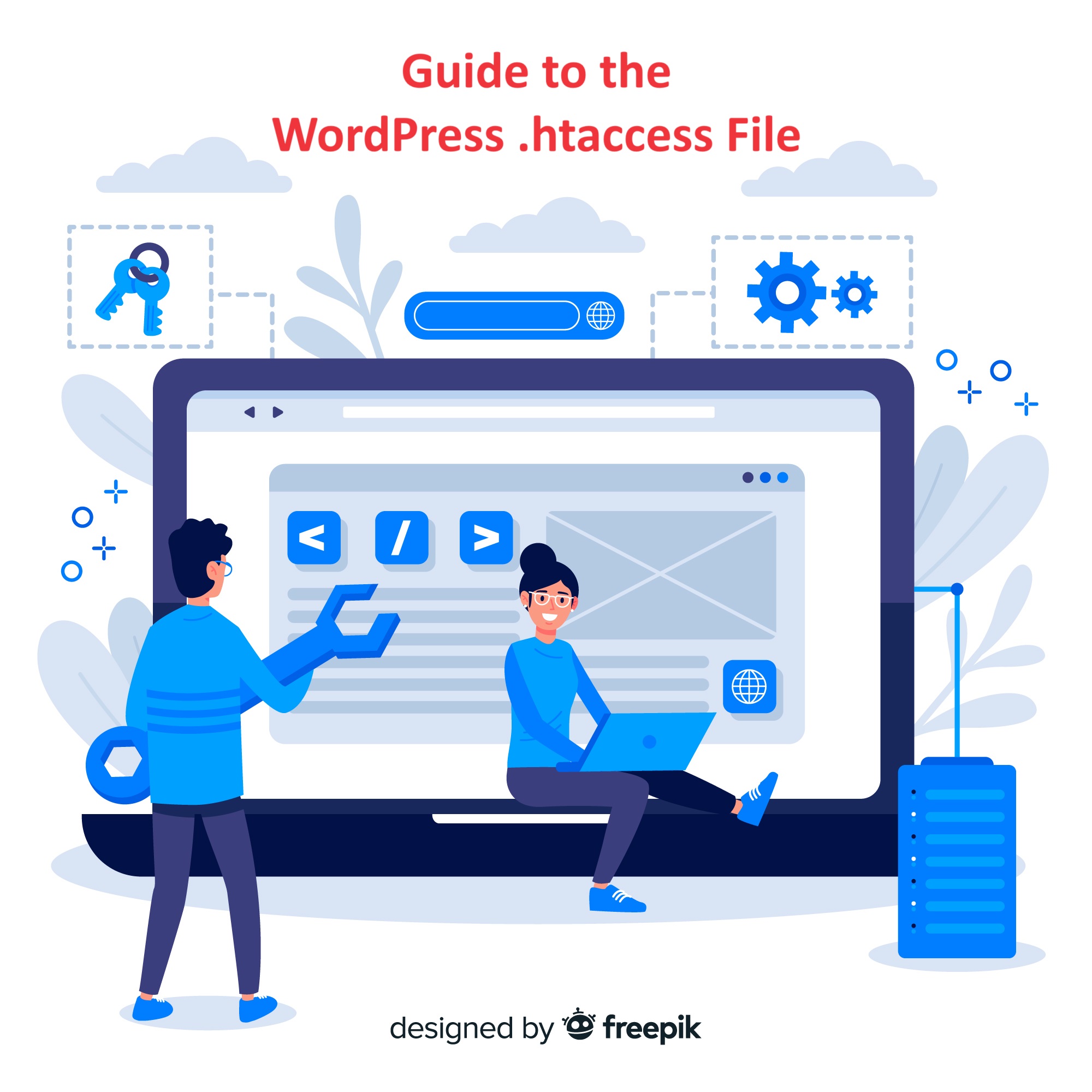Common Image Issues in WordPress refer to problems users often face when working with images on their WordPress websites.
Images are vital for creating visually appealing and engaging WordPress websites.
However, managing them effectively can be challenging due to common issues like upload errors, slow loading times, and broken images.
This guide provides a comprehensive overview of common image issues in WordPress and step-by-step solutions to fix them, ensuring your common image issues display correctly and enhance user experience.
Table of Contents
Common Image Issues in WordPress and Their Fixes
1. Image Upload Errors
Image upload errors occur for various reasons, such as incorrect file permissions, large file sizes, or unsupported formats.
Symptoms:
- “The uploaded file could not be moved to wp-content/uploads.”
- “HTTP error” during upload.
- Images not appearing in the Media Library.
Solutions:
- Check File Permissions:
- Incorrect permissions can block image uploads.
- Fix permissions:
- Connect to your website via FTP or use the hosting file manager.
- Navigate to
wp-content/uploads. - Set folder permissions to
755and file permissions to644.
- Increase PHP Limits:
- Increase memory or execution limits in your
php.inior.htaccessfile
- Increase memory or execution limits in your
php_value upload_max_filesize 64M
php_value post_max_size 64M
php_value max_execution_time 300
php_value max_input_time 300
- Change Image Format:
- Convert images to supported formats (e.g., JPEG, PNG) before uploading.
- Disable Plugins:
- A conflicting plugin may cause upload errors. Temporarily deactivate plugins to identify the culprit.
- Clear Browser Cache:
- Refresh your browser cache to eliminate temporary upload issues.
2. Slow-Loading on common image issues
Large or unoptimized images can slow your website, affecting performance and SEO.
Solutions:
- Optimize Images:
- Use tools or plugins to compress images without losing quality:
- Plugins: Smush, ShortPixel, Imagify.
- Tools: TinyPNG, ImageOptim.
- Use tools or plugins to compress images without losing quality:
- Lazy Load Images:
- Enable lazy loading to defer loading images until they appear in the viewport.
- Use plugins like Lazy Load by WP Rocket or enable WordPress’s built-in lazy loading (available since version 5.5).
- Use a Content Delivery Network (CDN):
- Serve images from a CDN to reduce server load and improve delivery speed.
- Popular CDNs: Cloudflare, KeyCDN, StackPath.
- Resize Images:
- Resize images before uploading them to match your site’s display requirements.
- Plugins like Regenerate Thumbnails can resize existing images.
3. Broken Images
Broken images occur when files are missing, URLs are incorrect, or links are broken also common image issues.
Symptoms:
- Placeholder icons instead of images.
- Images fail to load with a 404 error.
Solutions:
- Check Image URLs:
- Ensure image links point to the correct URL.
- Update broken links using the Better Search Replace plugin.
- Verify File Path:
- Check the
wp-content/uploadsfolder for missing image files. - Reupload missing images if necessary.
- Check the
- Update Permalinks:
- Go to Settings > Permalinks and click Save Changes to refresh permalinks.
- Disable Hotlink Protection:
- If your server blocks external image requests, disable hotlink protection in your hosting settings or
.htaccessfile.
- If your server blocks external image requests, disable hotlink protection in your hosting settings or
4. WordPress Not Generating Image Sizes
WordPress creates multiple sizes for each uploaded image (e.g., thumbnail, medium, large). Failure to generate these sizes can cause issues with theme layouts or media display.
Solutions:
- Regenerate Image Sizes:
- Use the Regenerate Thumbnails plugin to recreate missing sizes.
- Check Media Settings:
- Go to Settings > Media and ensure image dimensions are correctly defined.
- Inspect Theme Code:
- Ensure your theme uses
the_post_thumbnail()or other WordPress functions to display images correctly.
- Ensure your theme uses
5. Image Alignment Issues
Improper alignment can disrupt page layouts, especially in posts or pages.
Symptoms:
- Images not aligning properly with text.
- Images overlapping other elements.
Solutions:
- Use Alignment Options:
- In the WordPress editor, select the image and choose alignment options (left, center, right).
- Add CSS:
- Add custom CSS to enforce alignment
img.alignleft { float: left; margin-right: 10px; }
img.aligncenter { display: block; margin: 0 auto; }
img.alignright { float: right; margin-left: 10px; }
- Inspect Theme CSS:
- Ensure your theme’s CSS styles support WordPress alignment classes.
6. Images Not Displaying Properly on Mobile
Images may appear distorted, too large, or improperly scaled on mobile devices.
Solutions:
- Use Responsive Images:
- WordPress automatically generates responsive image attributes. Ensure your theme supports them.
- Enable Mobile-Friendly Themes:
- Use a responsive theme to ensure proper image scaling.
- Add Custom CSS:
- Use media queries to adjust image display for different screen sizes
@media (max-width: 768px) {
img {
width: 100%;
height: auto;
}
}
7. Image Quality Loss
Image quality may degrade during uploads due to compression or resizing.
Solutions:
- Adjust Compression Settings:
- Add this code to your theme’s
functions.phpfile to reduce compression:
- Add this code to your theme’s
add_filter('jpeg_quality', function() {
return 100;
});
- Use High-Quality Plugins:
- Use plugins like Imagify to balance compression and quality.
- Upload High-Resolution Images:
- Start with high-resolution images to minimize quality loss after compression.
8. Uploads Folder Not Accessible
If your uploads folder isn’t accessible, images won’t display or upload correctly.
Solutions:
- Check Folder Permissions:
- Set the
wp-content/uploadsfolder permissions to755.
- Set the
- Correct Path in Settings:
- Go to Settings > Media and ensure the upload path is set correctly.
- Inspect Hosting Configuration:
- Contact your hosting provider to verify directory access settings.
9. Excessive Disk Space Usage by Images
Large numbers of unoptimized images can consume significant disk space.
Solutions:
- Delete Unused Images:
- Use the Media Cleaner plugin to identify and delete unused images.
- Optimize Image Storage:
- Compress images using plugins like ShortPixel.
- Limit Generated Sizes:
- Remove unnecessary image sizes in your theme or plugin settings.
Preventing Future common Image Issues
- Use Proper Formats:
- JPEG for photos, PNG for graphics, and WebP for optimized web images.
- Regular Maintenance:
- Clean up unused images and optimize your Media Library periodically.
- Enable Backups:
- Use backup solutions like UpdraftPlus or VaultPress to safeguard images.
- Use a Quality Hosting Provider:
- Choose a host optimized for WordPress to minimize upload and performance issues.
Conclusion
Images play a crucial role in your website’s design and functionality.
Addressing common image issues in WordPress, such as upload errors, slow loading, or alignment problems, is essential for maintaining a professional and user-friendly site.
By following the solutions outlined in this guide and implementing preventive measures, you can ensure your images always display correctly and enhance the overall user experience.