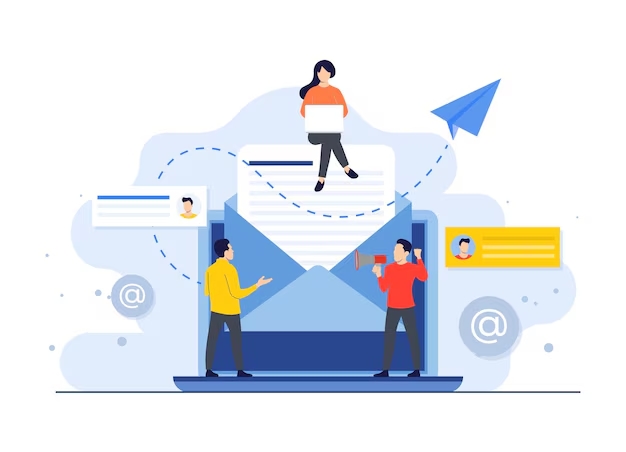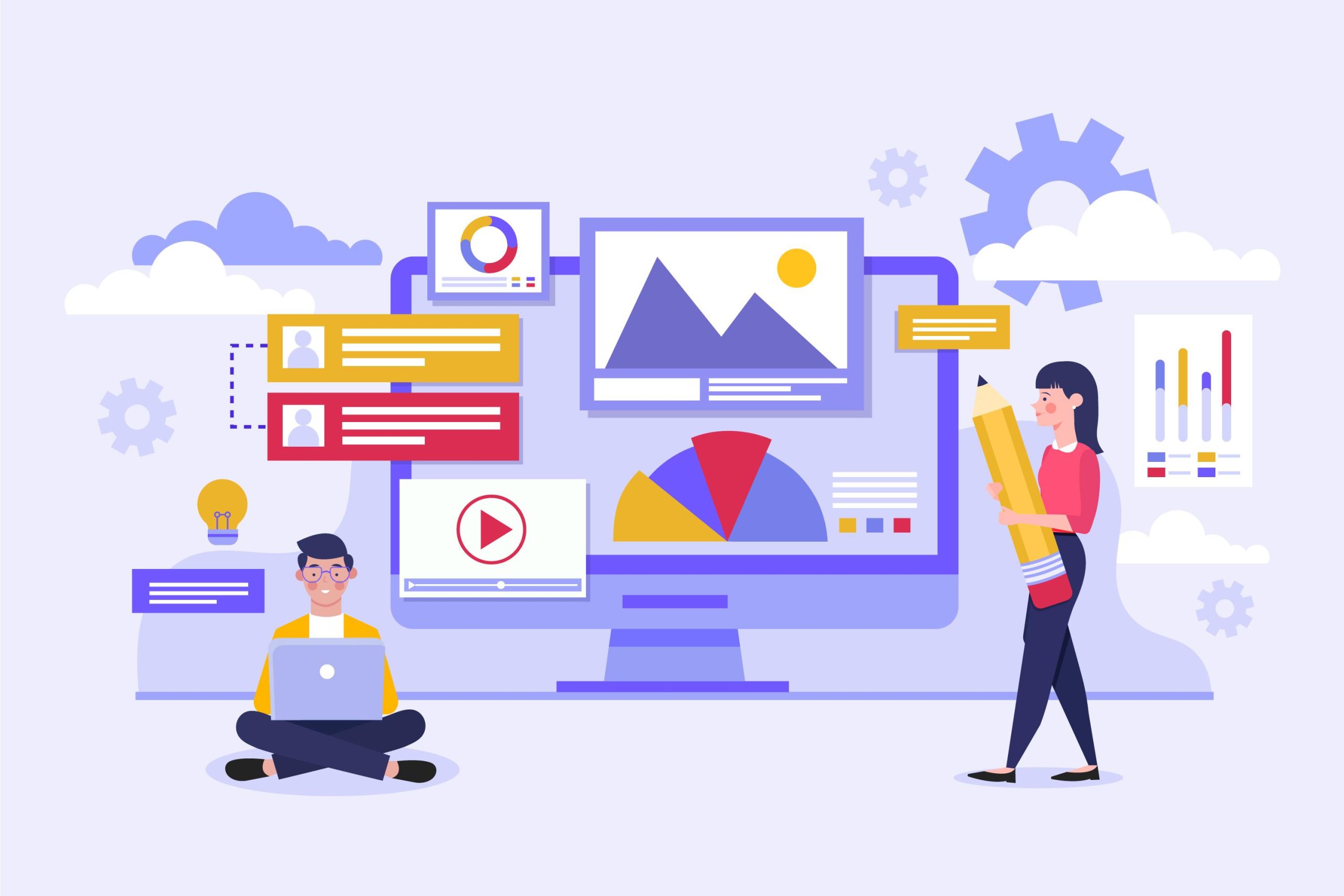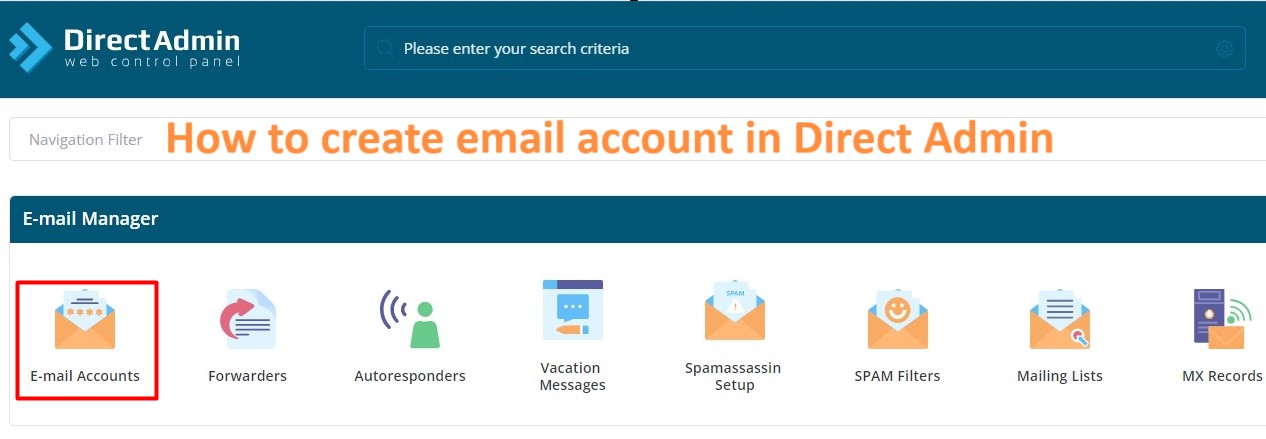Advanced email filtering and spam protection in DirectAdmin are essential for managing the influx of unwanted or malicious emails, ensuring that your inbox remains clean and secure.
DirectAdmin offers various tools and settings that you can use to create custom filters, block spam, and protect your email accounts.
Table of Contents
Advanced Email Filtering in DirectAdmin
Here’s a detailed guide to help you set up and manage advanced email filtering and spam protection in DirectAdmin.
1. Accessing Email Filtering and Spam Protection Tools
Step 1: Log in to DirectAdmin
- Use your DirectAdmin credentials to log in to the control panel.
Step 2: Navigate to Email Management
- Go to Email Manager to access the email-related features.
- You will find tools like SpamAssassin, Email Filters, and Blocklist/Allowlist for managing spam and email filtering.
2. Using SpamAssassin for Spam Protection
As a hosting reseller / VPS / Dedicated servers, you have control over multiple client accounts.
SpamAssassin is a powerful anti-spam tool integrated into DirectAdmin that uses a variety of spam detection techniques, including header and text analysis, DNS blocklists, and collaborative filtering databases.
Step 1: Enable SpamAssassin
- Go to Email Manager > SpamAssassin Setup.
- Check the box to enable SpamAssassin for the desired email accounts.
Step 2: Configure SpamAssassin Settings
- Spam Threshold Score: Set the score that an email must reach to be marked as spam. The default is 5, but you can adjust this based on your spam tolerance. A lower score makes the filter more aggressive.
- Action for Spam: Choose what to do with emails marked as spam. Options include:
- Delete the email: Automatically delete emails flagged as spam.
- Move to Spam folder: Send spam emails to a designated Spam or Junk folder.
- Add a custom subject tag: Add a tag like
[SPAM]to the email subject line.
- Whitelist/Blacklist: Add specific email addresses or domains to the whitelist (allow emails) or blacklist (block emails).
Step 3: Customize SpamAssassin Rules
- Advanced users can customize SpamAssassin rules to refine spam detection. This can include modifying the scoring of specific tests or adding custom rules.
3. Setting Up Email Filtering
Email filtering allow you to automate the sorting and handling of incoming emails based on specific criteria.
Step 1: Create a New Email Filter
- Go to Email Manager > Email Filters.
- Click Create New Filter.
Step 2: Define Filter Criteria
- Set the conditions for the filter:
- From Address: Filter emails based on the sender’s address.
- Subject: Filter emails based on keywords in the subject line.
- To/CC Address: Filter emails based on the recipient address.
- Body Contains: Filter emails containing specific keywords in the body.
- You can combine multiple criteria for more complex email filtering.
Step 3: Choose an Action
- Choose what to do with emails that match the filter criteria:
- Move to Folder: Automatically move the email to a specific folder.
- Delete: Permanently delete the email.
- Forward: Forward the email to another address.
- Mark as Read: Mark the email as read upon arrival.
- Pipe to Program: Send the email to a script or program for further processing.
Step 4: Save the Filter
- Once you’ve defined the filter criteria and actions, save the filter.
4. Managing Blocklists and Allowlists
Blocklists and Allowlists help you control which email addresses or domains can send you emails.
Step 1: Access Blocklist/Allowlist Settings
- Go to Email Manager > Blocklist/Allowlist.
Step 2: Add Entries to the Blocklist
- To block specific email addresses or domains, add them to the Blocklist. Emails from these senders will be automatically rejected or filtered according to your settings.
Step 3: Add Entries to the Allowlist
- To ensure emails from specific addresses or domains are never marked as spam, add them to the Allowlist. Emails from these senders will bypass spam filters.
5. Using RBLs (Real-time Blackhole Lists)
RBLs are databases of known spam senders. DirectAdmin can check incoming emails against these lists to block known spammers.
Step 1: Enable RBL Checking
- Go to Email Manager > SpamAssassin Setup or SpamBlocker Settings.
- Enable the use of RBLs (e.g., Spamhaus, Barracuda) to filter out spam from known sources.
Step 2: Customize RBL Settings
- You can add or remove RBLs based on your preferences. Be cautious when adding new RBLs, as overly aggressive lists can result in legitimate emails being blocked.
6. Implementing Greylisting
Greylisting is a method where an email server temporarily rejects an email from an unknown sender and asks them to resend. Spammers usually do not retry, so this method can effectively reduce spam.
Step 1: Enable Greylisting
- Go to Email Manager > Greylisting.
- Enable Greylisting for the desired email addresses or domains.
Step 2: Customize Greylisting Settings
- You can customize how long to delay emails and how long to keep the greylisting records. Typically, you would allow a delay of 5-10 minutes before the email is accepted.
7. Regular Monitoring and Maintenance
Step 1: Review SpamAssassin Logs
- Regularly review the SpamAssassin logs to see what emails are being flagged as spam. This can help you adjust the sensitivity of the filters.
Step 2: Update Filters and Lists
- Periodically update your email filters, blocklists, and allowlists to ensure they are effective and up-to-date.
Step 3: User Education
- Educate email users on how to manage spam, such as not responding to phishing emails and marking spam emails correctly, to improve overall protection.
8. Integrating with Third-Party Spam Filters
For more advanced spam protection, you can integrate DirectAdmin with third-party spam email filtering services like SpamExperts or MailScanner.
Step 1: Configure MX Records
- Adjust the domain’s MX records to route emails through the third-party spam filter before they reach your DirectAdmin server.
Step 2: Set Up Email Routing
- Ensure that incoming emails are properly routed through the third-party service and then delivered to your server.
By using these advanced email filtering and spam protection techniques in DirectAdmin, you can significantly reduce the amount of spam and unwanted emails your users receive, leading to a more secure and efficient email environment.