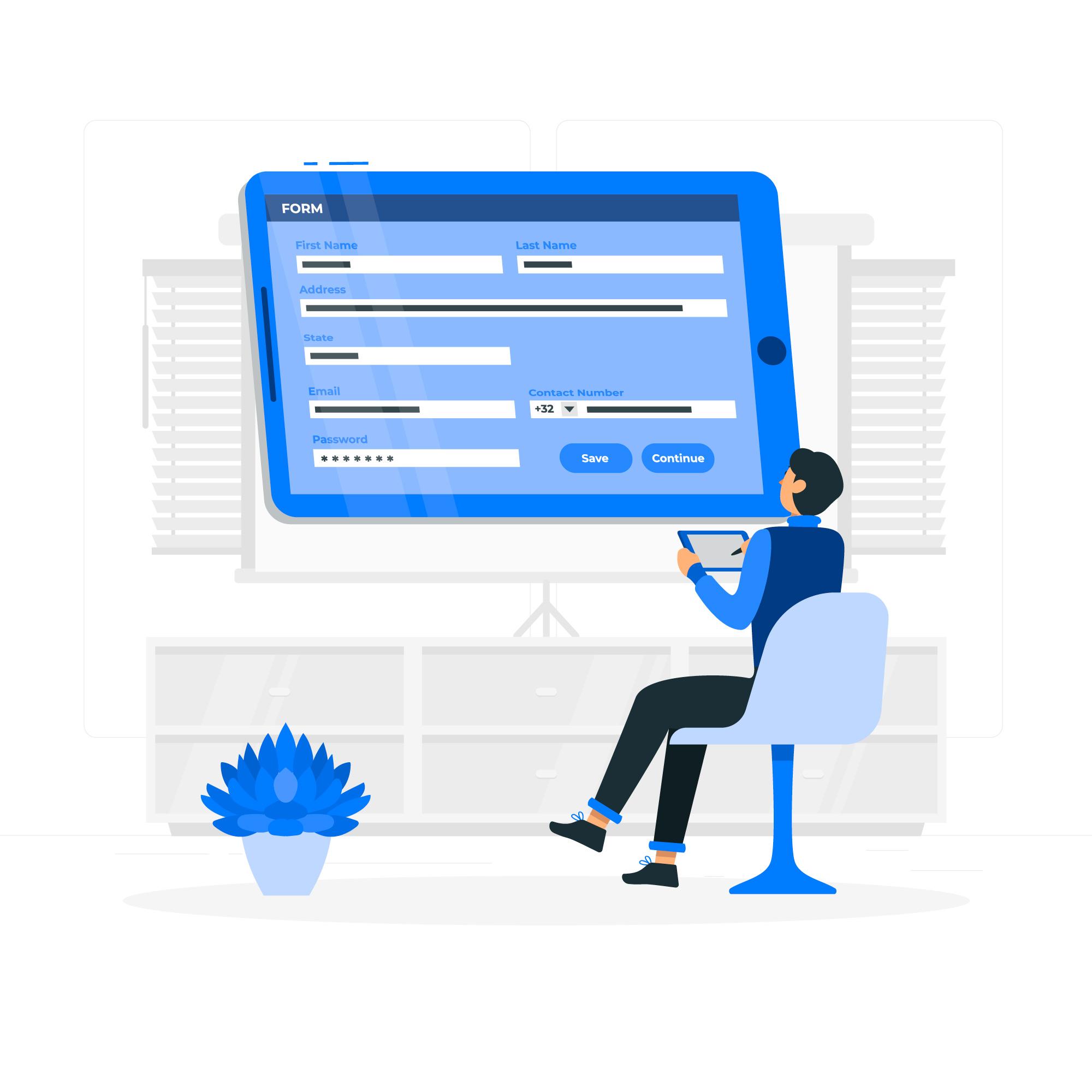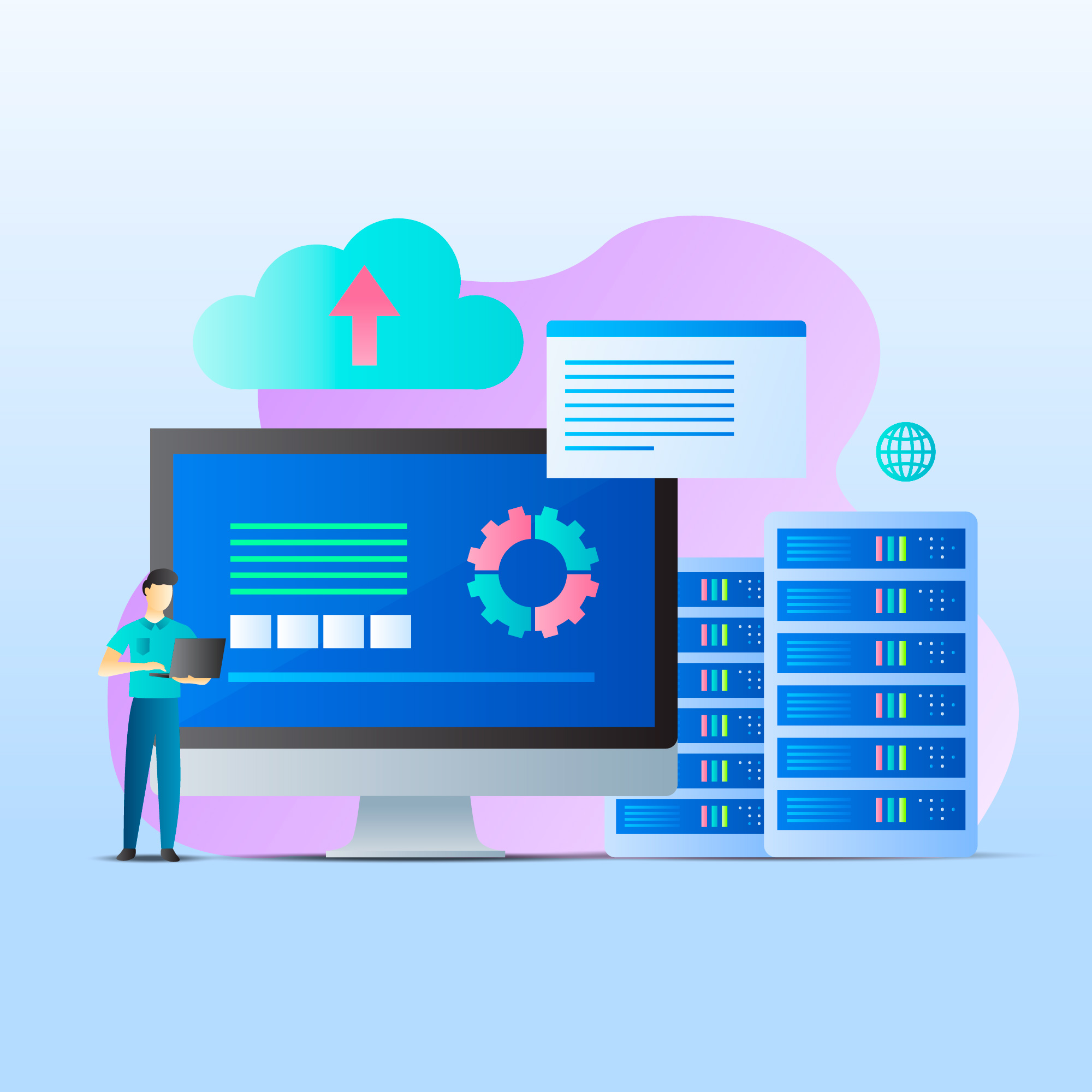cPanel login reset refers to the process of changing or recovering the password or username required to access the cPanel control panel.
cPanel login reset is an essential task when you’ve forgotten your credentials or need to update them for security reasons.
This process involves several methods, depending on the level of access you have.
Whether you are an individual website owner, a server administrator, or a reseller managing multiple accounts, understanding how to reset cPanel login details is crucial.
Table of Contents
Here is a comprehensive guide, broken down into different methods, to help you reset your cPanel password.
What is cPanel?
Before diving into the process of cPanel login reset, it’s helpful to know a bit about cPanel.
It is one of the most popular web hosting control panels, providing a user-friendly interface to manage website files, databases, domains, email accounts, and other essential hosting features.
Typically, access to cPanel is secured by a username and password, which you create upon setting up your hosting account.
Methods to cPanel Login Reset:
- Reset cPanel Password via cPanel Login reset Page
- Reset cPanel Password via Hosting Provider’s Control Panel (Client Area)
- Reset cPanel Password via WHM (Web Host Manager)
- Reset cPanel Password via SSH (Command Line)
- Contacting Your Hosting Provider
1. Reset cPanel Password via cPanel Login reset Page
If you’ve forgotten your cPanel password but can still access your registered email address, you can reset the password directly through the cPanel login reset page.
Steps:
- Access the cPanel login page: Typically, this is
https://example.com/cpanelorhttps://.example.com:2083 - Click on the “Reset Password” or “Forgot Password” link: Beneath the login form, you should see a link that allows you to reset the password.
- Enter your cPanel username or registered email address: After clicking the link, you’ll be prompted to provide your cPanel username or the email address associated with the account.
- Receive the reset link: cPanel will send an email with a password reset link to the email address you provided.
- Follow the instructions in the email: Open the email, click the password reset link, and follow the steps to create a new password.
- Log in with your new credentials: Once you’ve reset your password, use the new login details to access your cPanel account.
Important Notes:
- Make sure to check your spam/junk folder if you don’t see the reset email.
- If you no longer have access to the registered email, you’ll need to use another method to reset your password.
2. Reset cPanel Password via Hosting Provider’s Control Panel (Client Area)
Most hosting providers offer a client area or control panel where you can manage your hosting accounts, billing, and technical details. This control panel often allows the cPanel login reset for your hosting account.
Steps:
- Log in to your hosting provider’s client area: You’ll typically access this through the hosting provider’s website. Look for an option like Login, Client Area, or Dashboard.
- Navigate to your hosting account details: Once logged in, locate the section that lists your hosting packages or accounts. Look for something like Manage Hosting, Services, or Domains.
- Find the cPanel password reset option: In the hosting account’s details, there is usually an option to Change Password or Reset cPanel Password.
- Enter and confirm the new password: Input the new password in the appropriate fields. Make sure to follow the password strength requirements (e.g., including upper and lowercase letters, numbers, and special characters).
- Save the changes: After entering the new password, save the changes. You should now be able to log in to cPanel using the updated credentials.
Important Notes:
- This method is ideal if you don’t remember your cPanel login reset but still have access to your hosting provider’s client area.
- You can also update other details about your hosting account through the client area.
3. Reset cPanel Password via WHM (Web Host Manager)
If you’re an administrator or have root access to the server, you can use Web Host Manager (WHM) to reset the cPanel password for any account on the server. WHM is a tool that allows server administrators to manage multiple cPanel accounts.
Steps:
- Log in to WHM: Access WHM through
https://orexample.com/whmhttps://example.com:2087. Use your root or reseller login credentials. - Go to “List Accounts”: In WHM, you’ll find a search bar at the top left. Type “List Accounts” and click on the corresponding option.
- Locate the cPanel account: In the list of accounts, find the one that needs a password reset. You can search for the account using the domain name, username, or IP address.
- Change the cPanel password: Next to the account details, there will be an option to change the password. Click on this option.
- Enter the new password: Set the new password for the cPanel account, ensuring it meets security requirements. Once set, click Change Password.
- Confirm the password reset: After WHM updates the password, the user can log in to cPanel with the new credentials.
Important Notes:
- You must have administrative privileges or root access to WHM to use this method.
- This is the most effective method for resellers or server administrators managing multiple cPanel accounts.
4. Reset cPanel Password via SSH (Command Line)
For those who have SSH access to the server, you can reset a cPanel password directly through the command line. This method requires root-level access to the server.
Steps:
- Access the server via SSH: Use an SSH client (e.g., PuTTY for Windows or the terminal for macOS/Linux) to log in to your server as root.
- Run the following command: Once logged in, use the following command to reset the cPanel password:bashCopy code
whmapi1 passwd user=USERNAME password=NEWPASSWORDReplaceUSERNAMEwith the actual cPanel username andNEWPASSWORDwith the desired password. - Confirm the password change: After running the command, cPanel will update the password for the specified user. You should now be able to log in with the new credentials.
Important Notes:
- This method is fast and efficient for administrators with SSH access.
- Ensure that the new password meets security guidelines to avoid any issues with login.
5. Contacting Your Hosting Provider
If none of the above methods work (e.g., if you don’t have access to the email associated with the account or forgot your login for the hosting provider’s client area), your last resort is to contact your hosting provider’s technical support.
Steps:
- Submit a support ticket or call customer service.
- Provide them with the necessary information, such as your domain name, account information, and the specific issue you’re experiencing.
- Hosting providers can cPanel login reset on your behalf and provide you with new credentials via email or through the client area.
Important Notes:
- Hosting providers may require proof of identity to ensure the security of your account.
- This method may take some time, depending on the response time of your hosting provider.
Best Practices for cPanel Security
After cPanel login reset, take the following security steps:
- Use a strong password: Include a mix of uppercase and lowercase letters, numbers, and special characters.
- Change your password regularly: Update your password every few months to ensure security.
- Enable Two-Factor Authentication (2FA): Many cPanel environments support 2FA, which adds an additional layer of security.
- Store your password securely: Use a password manager like LastPass or Bitwarden to safely store your credentials.
Conclusion
cPanel login reset is a relatively straightforward process, but it depends on your level of access.
Whether you are using the cPanel login page, your hosting provider’s client area, WHM, SSH, or contacting your hosting provider, you should be able to regain access to your account quickly.
Always prioritize using strong passwords and enabling security features to protect your website from unauthorized access.