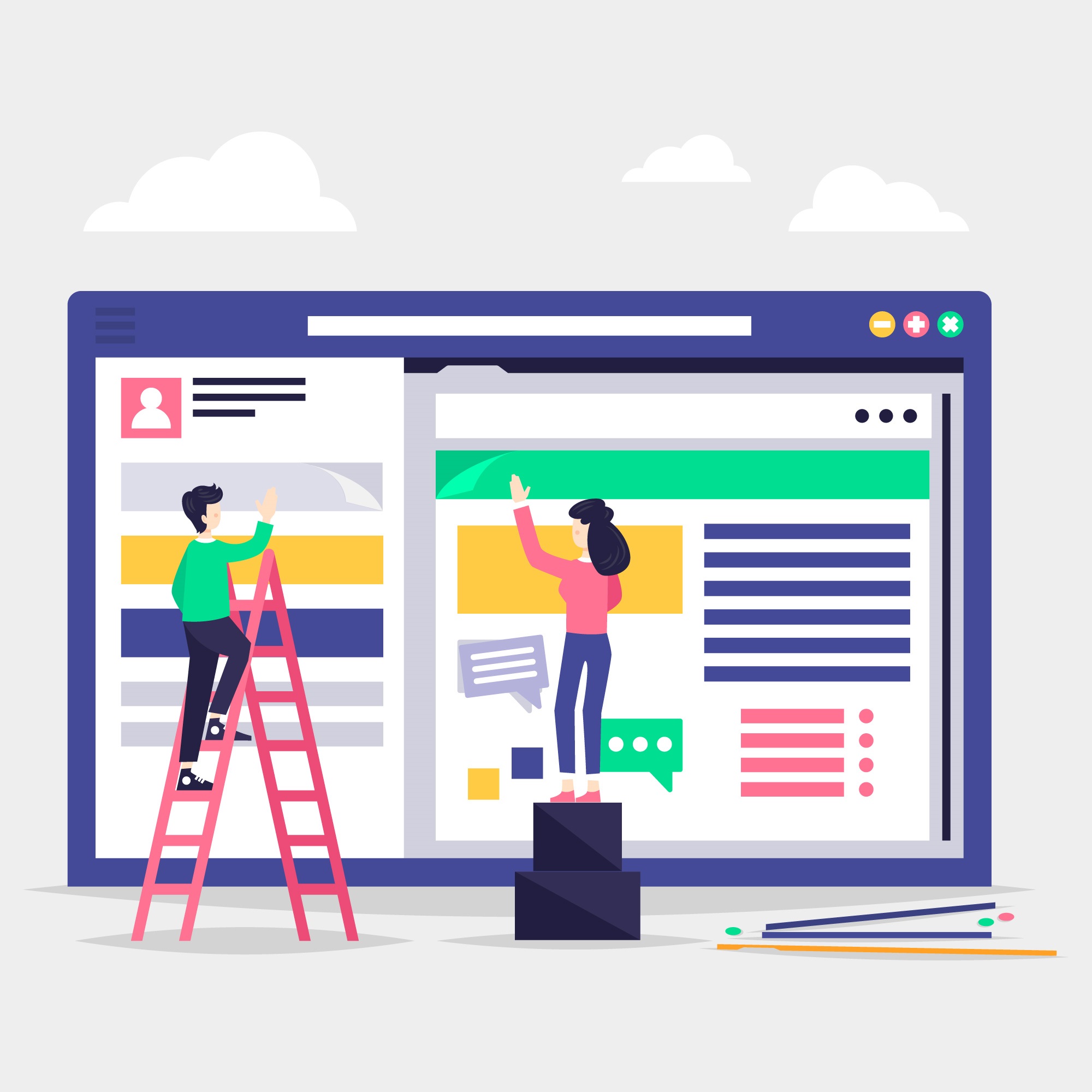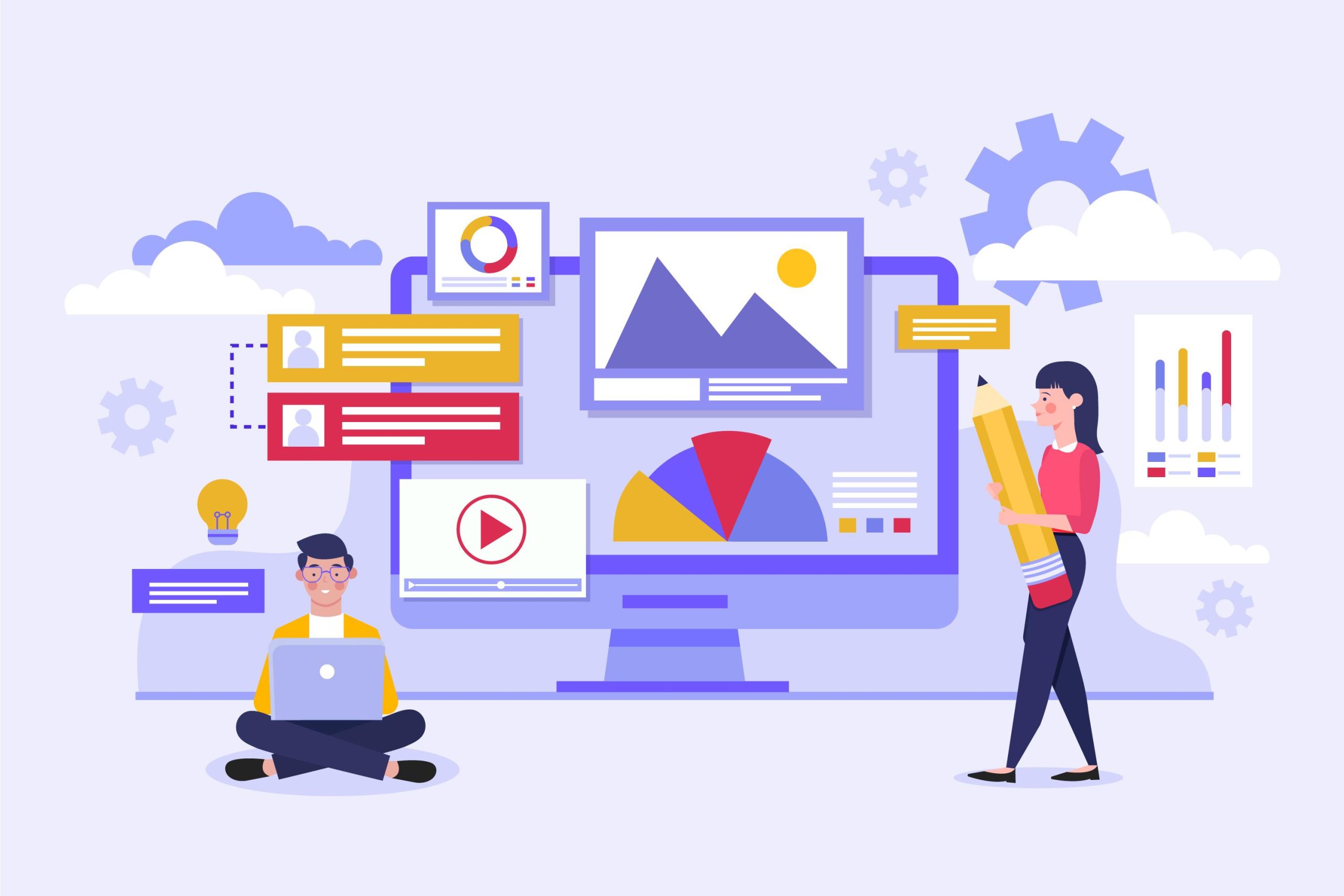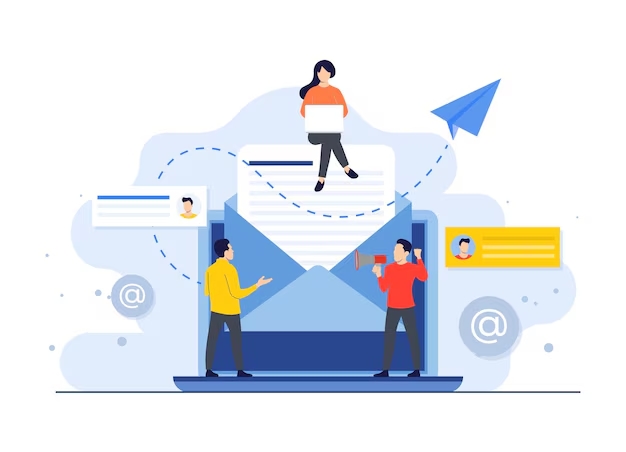Setting up a staging environment for a WordPress site using DirectAdmin involves a few key steps.
A staging environment allows you to test changes in a separate environment before deploying them to your live site.
Table of Contents
Setup a Staging Environment for WordPress
Here’s a step-by-step guide to get you started:
1. Create a Subdomain for Staging
- Log in to DirectAdmin: Access your DirectAdmin control panel.
- Navigate to Subdomains:
- Go to the “Subdomains” section under the “Account Manager” or “Domain Management” area.
- Create a New Subdomain:
- Enter a subdomain name like
staging.yourdomain.com. - Click “Create” or “Add” to set up the subdomain.
- Enter a subdomain name like
2. Set Up a New MySQL Database
- Navigate to MySQL Management:
- Go to the “MySQL Management” section in DirectAdmin.
- Create a New Database:
- Click “Create New Database.”
- Enter a name for the database (e.g.,
staging_db). - Create a new user and set a strong password.
- Assign the user to the new database with all privileges.
3. Duplicate Your WordPress Files
- Access File Manager:
- Open the “File Manager” from the main menu.
- Copy Files:
- Navigate to your live site’s root directory (usually
public_htmlorwww). - Select all the WordPress files and folders, and copy them to the new subdomain’s directory (e.g.,
public_html/staging).
- Navigate to your live site’s root directory (usually
4. Export and Import the Database
- Export Live Database:
- Go to “MySQL Management” and find your live database.
- Click on “phpMyAdmin” to access the database management tool.
- Select the database and click “Export” to download a SQL file of your database.
- Import to New Database:
- Access phpMyAdmin for the new staging database.
- Click “Import” and upload the SQL file you just downloaded.
- Wait for the import process to complete.
5. Update wp-config.php for Staging
- Edit
wp-config.php:- In the File Manager, find
wp-config.phpin the staging directory. - Update the database details to match the new staging database
- In the File Manager, find
define('DB_NAME', 'staging_db');
define('DB_USER', 'staging_user');
define('DB_PASSWORD', 'staging_password');
define('DB_HOST', 'localhost'); // or your database host- Save Changes:
- Make sure to save the
wp-config.phpfile after editing.
- Make sure to save the
6. Update Site URLs in the Database
- Access phpMyAdmin for Staging Database:
- Go to the phpMyAdmin interface for your staging database.
- Update
siteurlandhomeValues:- Locate the
wp_optionstable. - Find the rows with
option_namevaluessiteurlandhome. - Update these values to your staging URL (e.g.,
https://staging.yourdomain.com).
- Locate the
7. Check File Permissions
Ensure that file permissions and ownership are correctly set for your staging environment. Typically, directories should be 755 and files 644.
8. Test Your Staging Site
- Access Your Staging Site: Go to your subdomain URL (e.g.,
https://staging.yourdomain.com). - Verify Functionality: Ensure that the site is working as expected and that everything has been duplicated correctly.
- Test Changes: Make sure that any changes or updates you plan to test do not affect your live site.
Key Benefits of a Staging Environment:
- Safe Testing Area:
- You can test new features, themes, plugins, or updates in a staging environment before applying them to the live site. This prevents issues that could cause downtime or errors on the live site.
- Avoid Breaking the Live Site:
- Changes to core files, plugin updates, or design tweaks can sometimes cause compatibility issues or break the site. With a staging environment, these changes are thoroughly tested first.
- Performance Testing:
- You can experiment with performance improvements, such as caching and optimization plugins, and monitor how they affect the site’s speed without risking the user experience on the live site.
- Collaboration for Teams:
- If multiple developers or team members are working on the site, they can use the staging environment to collaborate and test their changes before merging them into the live environment.
- Troubleshooting and Debugging:
- Errors or bugs can be easily isolated and fixed in a staging environment without affecting visitors to your live website. Once everything is working perfectly, the fixes can be applied to the live site.
By following these steps, you’ll have a staging environment set up in DirectAdmin where you can safely test changes and updates to your WordPress site.