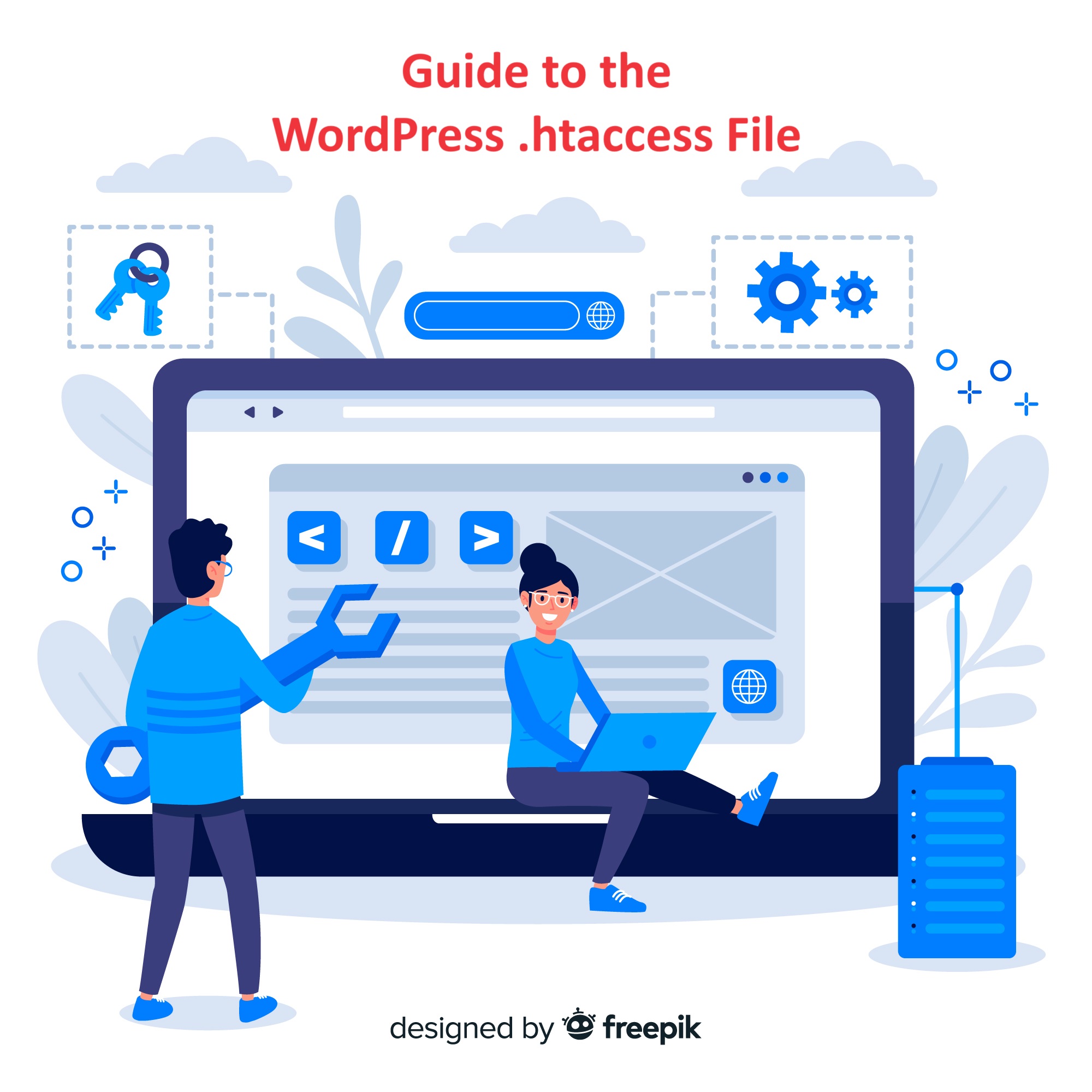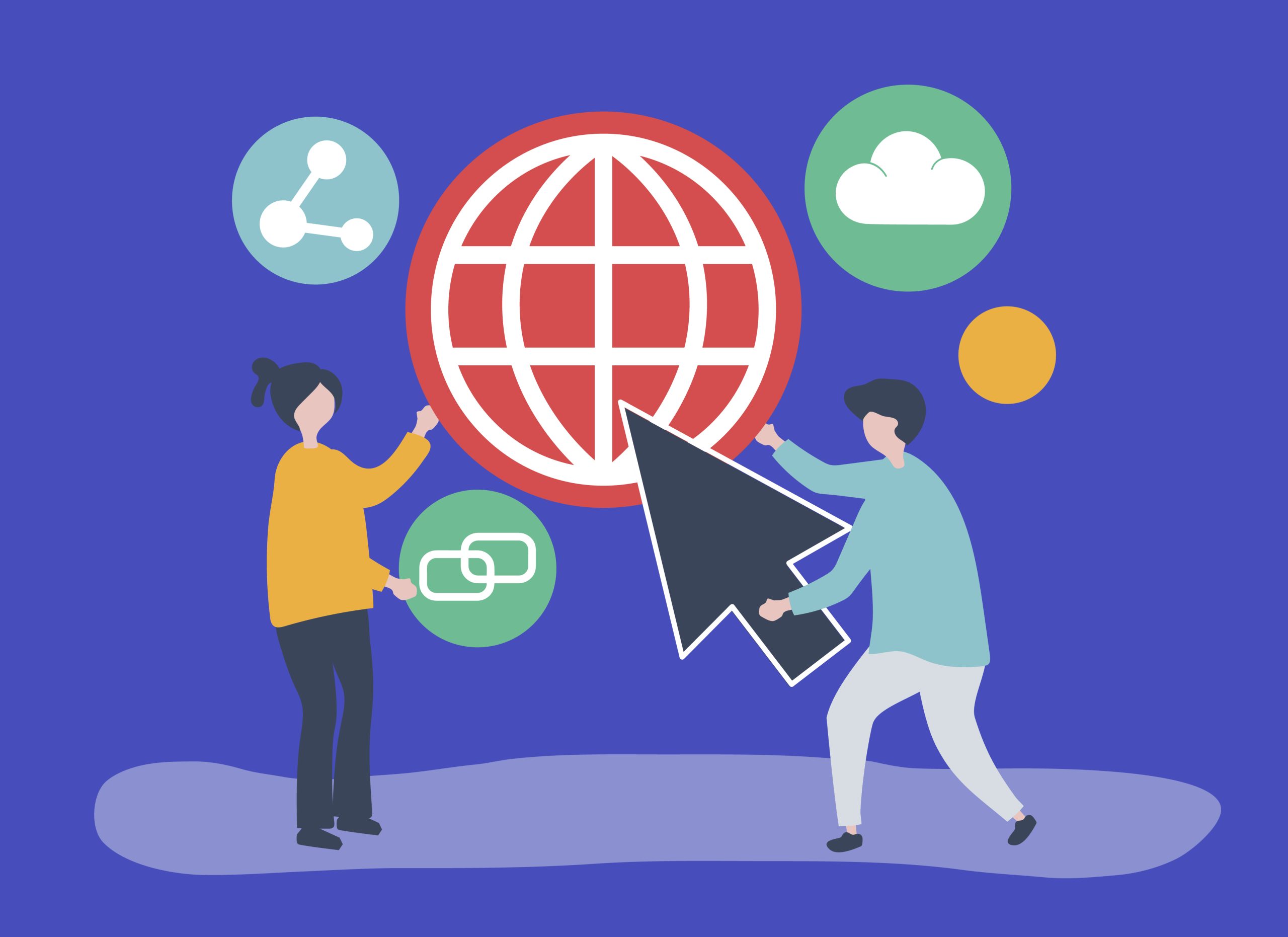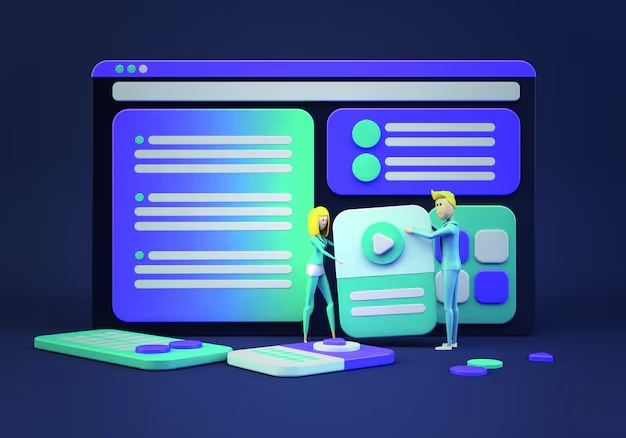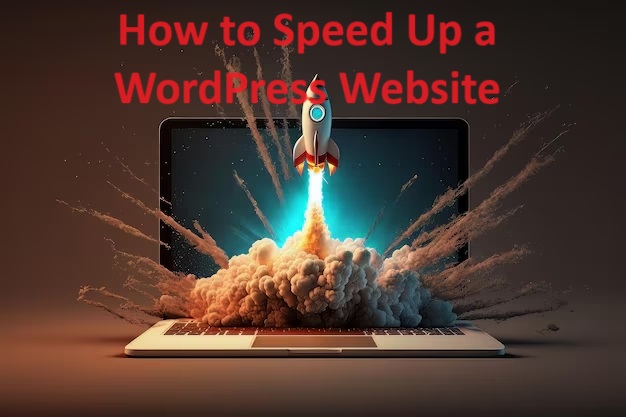The .htaccess file is a crucial configuration file used by Apache web servers to control various aspects of website behavior, including URL rewriting, access control, and security settings.
Table of Contents
The WordPress .htaccess is a configuration file used by the Apache web server to control various aspects of how your WordPress site operates. It stands for “hypertext access,” and it’s a powerful tool for configuring directory-level settings on a web server.
Here’s what you need to know about the WordPress .htaccess file:
- Location: The
.htaccessfile is typically located in the root directory of your WordPress installation. It’s a hidden file, so you may need to enable the option to view hidden files in your file manager or FTP client. - Purpose: The
.htaccesscontains directives that instruct the web server on how to handle certain requests and behavior. This can include URL rewriting, access control, redirection, and security settings. - Permalink Structure: One of the most common uses of the
.htaccessin WordPress is to enable pretty permalinks. WordPress generates rewrite rules that are added to the.htaccessto make URLs user-friendly and search engine optimized. - Security Enhancements: You can add security-related rules to your
.htaccessto protect your WordPress site from common threats, such as unauthorized access, directory browsing, and malicious attacks. - Redirection: You can set up redirection rules in the
.htaccessto redirect users from one URL to another. This is useful for implementing HTTP to HTTPS redirection, setting up custom redirects, or handling broken links. - Performance Optimization: Some plugins or optimization tools may add rules to the
.htaccessto improve website performance, such as browser caching, GZIP compression, or caching headers. - Debugging: If you encounter issues with your WordPress site, such as 404 errors, internal server errors, or permalink issues, the
.htaccessis one of the first places to check for misconfigurations or conflicts. - Backup: Before making any changes to the
.htaccess, it’s important to create a backup copy. This allows you to revert to the previous version if something goes wrong. - Syntax: The syntax used in the
.htaccessfollows Apache directives and rules. It’s essential to understand the syntax and structure of these directives to avoid syntax errors or misconfigurations.
Overall, the WordPress .htaccess is a critical component of your website’s configuration and can significantly impact its functionality, security, and performance. Understanding how to use and manage the .htaccess can help you optimize and secure your WordPress site effectively.
Here’s a beginner’s guide to understanding and using the WordPress .htaccess file:
1. Locating the .htaccess File
- The
.htaccessfile is typically located in the root directory of your WordPress installation. - If you can’t find it, ensure that your file manager or FTP client is configured to show hidden files, as
.htaccessis often hidden by default.
2. Editing the .htaccess File
- You can edit the
.htaccessfile directly using a text editor or through the file manager in your hosting control panel. - Always make a backup of the original
.htaccessfile before making any changes to avoid accidental data loss.
3. Common .htaccess Rules for WordPress
- Permalink Structure: WordPress uses the
.htaccessfile to enable pretty permalinks. WordPress will automatically generate the necessary rewrite rules for you, but you can modify them manually if needed.
# BEGIN WordPress
<IfModule mod_rewrite.c>
RewriteEngine On
RewriteBase /
RewriteRule ^index\.php$ - [L]
RewriteCond %{REQUEST_FILENAME} !-f
RewriteCond %{REQUEST_FILENAME} !-d
RewriteRule . /index.php [L]
</IfModule> # END WordPress- Security Enhancements: You can add security-related rules to your
.htaccessfile to protect your WordPress site from common threats such as unauthorized access and malicious attacks.
# Prevent directory listing
Options -Indexes
# Protect wp-config.php file
<Files wp-config.php>
Order Allow,Deny
Deny from all
</Files>
# Protect .htaccess file
<Files .htaccess>
Order Allow,Deny
Deny from all
</Files>- HTTP to HTTPS Redirection: If you’ve installed an SSL certificate and want to force HTTPS for your WordPress site, you can add a redirect rule to your
.htaccessfile.
RewriteEngine On RewriteCond %{HTTPS} off RewriteRule ^ https://%{HTTP_HOST}%{REQUEST_URI} [L,R=301]4. Debugging .htaccess Issues
- If you encounter errors or unexpected behavior after modifying the
.htaccessfile, you can debug the issue by temporarily renaming the file to something like.htaccess_old. This will disable the.htaccessrules, allowing you to determine if the issue is related to the file. - Use online
.htaccessvalidators or Apache’shtaccesssyntax checker to ensure that your.htaccessfile contains valid syntax and rules.
5. Consulting Documentation and Support
- Refer to the official Apache documentation or WordPress Codex for more information on
.htaccessusage and syntax. - If you’re unsure about making changes to your
.htaccessfile, consult with your hosting provider or a WordPress developer for guidance and assistance.
By understanding the basics of the .htaccess file and how it interacts with WordPress, you can leverage its power to enhance your website’s functionality, security, and performance. However, always proceed with caution and make informed decisions when editing this critical configuration file.