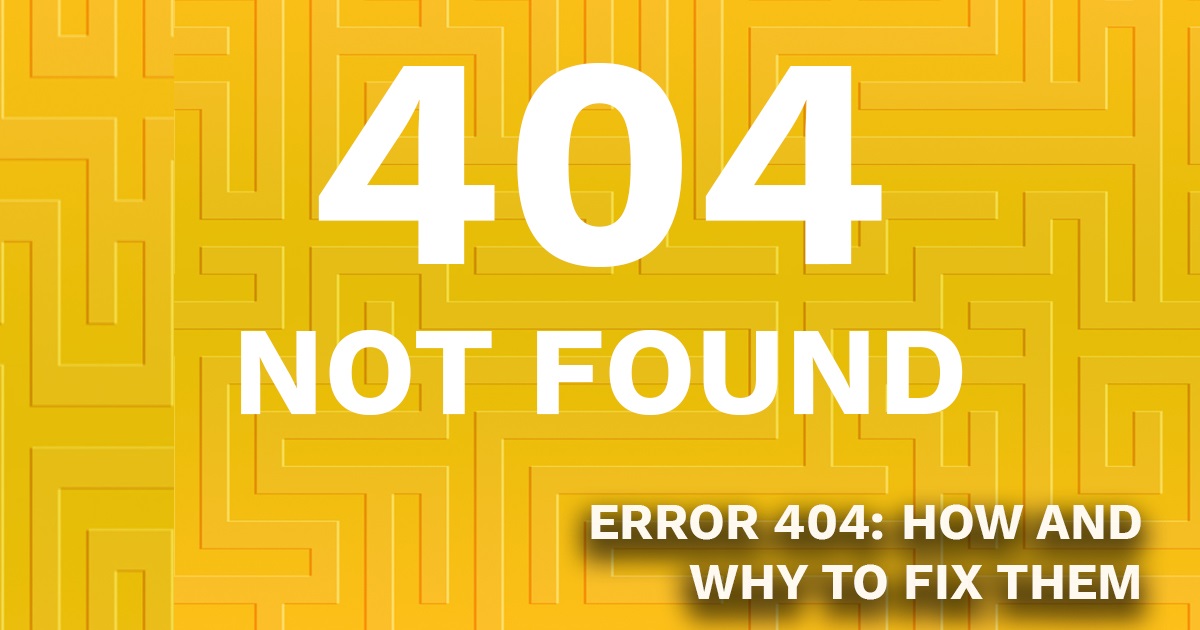A 404 error is an HTTP status code that indicates the server could not find the requested webpage. When you attempt to access a webpage on a website, the server responds with various status codes to indicate the outcome of the request. The 404 error specifically signifies that the server could not locate the requested resource, typically because the URL is incorrect, the page has been moved or deleted, or there’s an issue with the server configuration.
In simpler terms, it’s like going to a library and asking for a book that doesn’t exist or has been misplaced. The librarian (server) checks their records and can’t find the book, so they tell you it’s not available. Similarly, when you encounter a 404 error on the web, it means the server couldn’t find the webpage you’re looking for.
Web browsers typically display a “404 Not Found” message to inform users that the requested page cannot be accessed. Website owners may customize the appearance of the 404 error page to provide helpful information or suggestions for navigation, such as links to the homepage or search functionality, to assist users in finding what they’re looking for despite encountering the error.
A 404 error in hosting refers to the HTTP status code that indicates the server cannot find the requested webpage. When a visitor attempts to access a webpage on a website, the server responds with various status codes to indicate the outcome of the request.
Table of Contents
Roles of 404 error
The 404 error plays several important roles in web browsing and web development:
- Page Not Found Notification: The primary purpose of the 404 error is to inform users that the requested webpage does not exist or cannot be found. It serves as a notification mechanism, alerting users that the content they are attempting to access is unavailable.
- User Experience Improvement: While encountering a 404 error can be frustrating for users, it also helps improve their overall experience by providing clarity about why the requested page cannot be accessed. This transparency allows users to understand the issue and take appropriate action, such as navigating back to the homepage or refining their search.
- Website Maintenance and Management: For website administrators, the 404 error serves as a valuable tool for managing and maintaining the site’s content. It helps identify broken links, missing pages, or outdated content that may need attention. By monitoring 404 errors, administrators can proactively address issues and ensure a smooth browsing experience for users.
- SEO Considerations: From a search engine optimization (SEO) perspective, how a website handles 404 errors can impact its search engine rankings. By customizing the 404 error page with helpful information and navigation options, website owners can minimize the negative impact of broken links on user experience and search engine visibility.
- Redirects and Error Handling: Website administrators can utilize 404 errors to implement redirects or custom error handling mechanisms. For example, they can set up redirects to automatically reroute users from outdated or deleted pages to relevant content, minimizing the impact of broken links on user experience and SEO.
Overall, while encountering a 404 error may initially seem like an inconvenience, it serves important functions in web browsing, website management, and user experience optimization. By understanding the role of the 404 error and implementing appropriate measures to address it, website owners can enhance the usability and functionality of their websites.
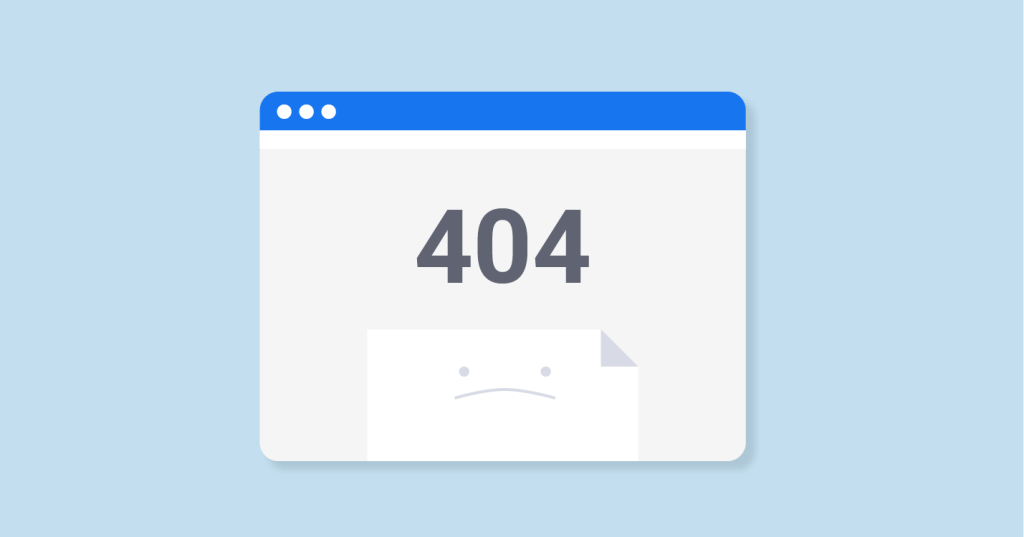
How to fix 404 error

A 404 error indicates that the server couldn’t find the requested page. Here are some steps to fix it:
- Check the URL: Ensure that the URL you’re trying to access is correct and doesn’t contain any typos.
- Refresh the Page: Sometimes, a 404 error could be a temporary glitch. Try refreshing the page to see if it resolves the issue.
- Clear Browser Cache: Cached versions of web pages may sometimes cause issues. Clear your browser’s cache and try again.
- Check for Typos in the Link: If you’re accessing the page through a hyperlink, make sure there are no typos in the link.
- Check the Server: Ensure that the page you’re trying to access is hosted on the server you’re currently connected to. Sometimes, pages may have been moved or deleted.
- Check for Redirects: Make sure there are no redirection loops or incorrect redirections set up on the server that could lead to a 404 error.
- Check for Server Configuration Issues: Sometimes, server misconfigurations can lead to 404 errors. Review the server configuration files to ensure everything is set up correctly.
- Check File Permissions: Ensure that the file or directory you’re trying to access has the correct permissions set up on the server.
- Contact the Website Administrator: If you’re still encountering the 404 error after trying the above steps, reach out to the website administrator for further assistance. They may be able to provide insight into why the error is occurring and how to fix it.
- Check for Broken Links: If you’re a website owner, regularly check for broken links on your website using tools like Google Search Console or online link checkers. Fix any broken links to prevent users from encountering 404 errors.
By following these steps, you should be able to troubleshoot and fix most 404 errors.