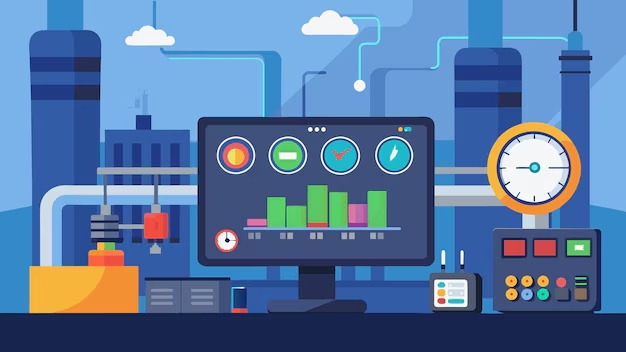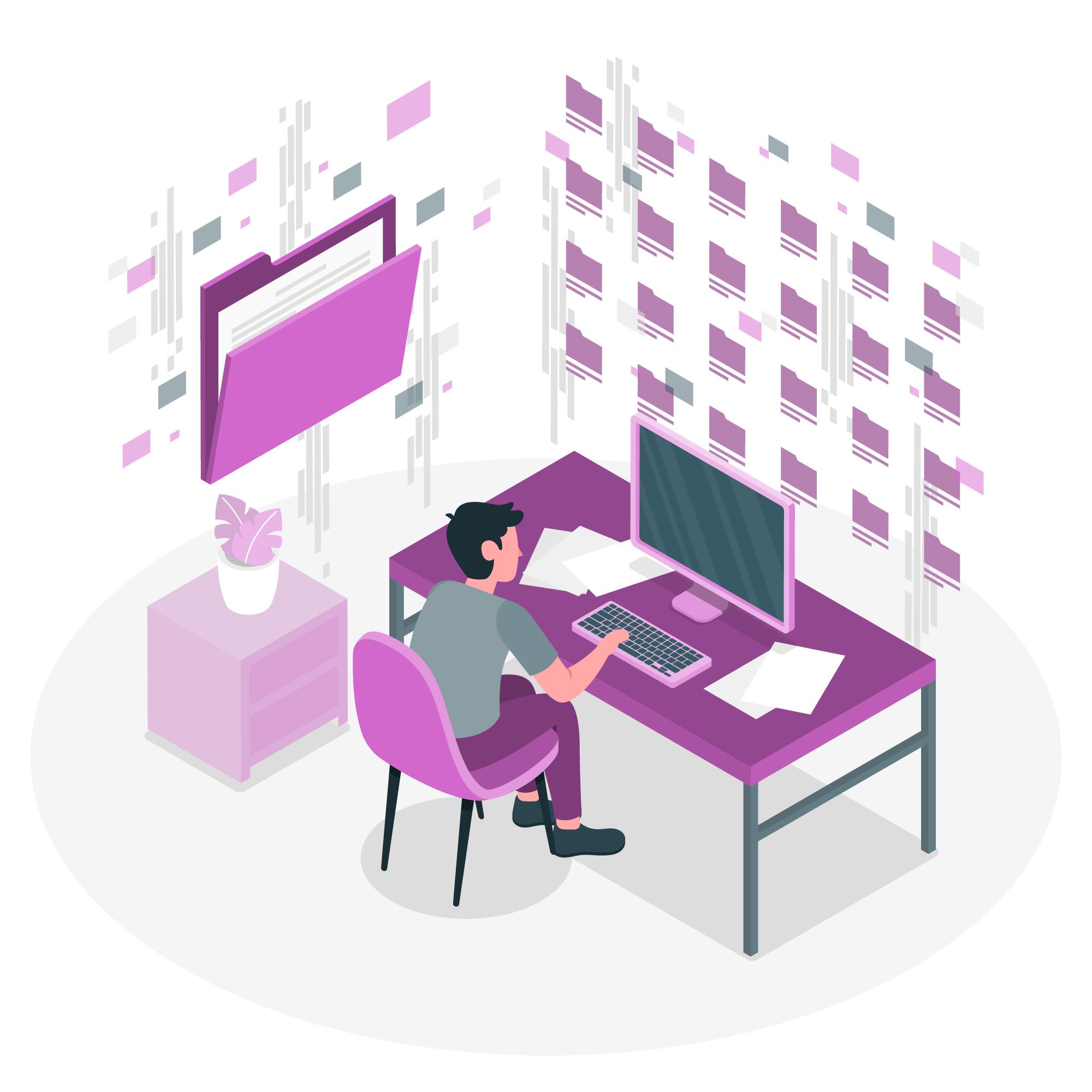Plesk is a powerful and user-friendly hosting control panel that simplifies the management of websites, domains, databases, email, and more.
Whether you’re a beginner or an experienced webmaster, Plesk provides a streamlined way to handle all aspects of web hosting.
Table of Contents
How to Use Plesk: A Step-by-Step Overview
Here’s a basic overview of how you can use Plesk to manage your website and server:
1. Accessing the Plesk Dashboard
Once you’ve signed up for hosting with Plesk, you’ll receive login credentials to access the control panel. After logging in, you’ll be greeted by a dashboard that provides an overview of your server’s status and various tools.
To get started with Plesk, you’ll first need to log in:
- Access the Login Page: Your hosting provider will give you a URL (e.g.,
https://example.com:8443) and login credentials for Plesk. - Enter Your Credentials: Input your username and password. If you’re logging in for the first time, your provider may ask you to set a new password.
- Dashboard Overview: After logging in, you’ll be greeted by the Plesk dashboard, which provides a summary of your server, including key stats, websites, email accounts, and available tools.
2. Adding a New Domain
To host a new website:
- Navigate to the Websites & Domains section.
- Click Add Domain and enter your domain name.
- Choose whether to create a new website, set up hosting, or add a domain alias.
In Plesk, you need to add your domain.
- Go to Websites & Domains: Click the Websites & Domains tab from the main menu.
- Add Domain: Click on Add Domain or Add New Subscription.
- Enter Domain Details: Provide the domain name, hosting type (e.g., Website Hosting), and other settings like DNS configuration.
- Create Your Website: Choose whether you want to upload an existing website or install a CMS like WordPress (see Step 3 below for details).
Once you’ve added a domain, it will automatically configure the necessary files and DNS settings.
3. Installing Applications
It makes it easy to install applications like WordPress:
- Go to the Applications tab and search for WordPress.
- Click Install to begin the one-click installation.
- Configure settings like your admin username and password, then launch your new website.
4. Managing Email Accounts
To create a new email account:
- Go to the Mail section and click Create Email Address.
- Enter the desired email address, set a password, and configure any additional settings like spam filters or email forwarding.
5. Setting Up SSL
For added security, you can install an SSL certificate:
- Navigate to Websites & Domains, then click SSL/TLS Certificates.
- Use Let’s Encrypt to generate a free SSL certificate or upload a purchased certificate from another provider.
6. Backing Up Your Website
To create a backup:
- Go to Tools & Settings and click on Backup Manager.
- Select Backup Now to create a manual backup or configure scheduled backups to run automatically.
Why Choose Plesk?
1. Ease of Use
Plesk’s simple and well-organized interface is perfect for beginners, making server and website management accessible without requiring advanced technical knowledge.
2. Wide Range of Features
From basic website management to advanced tools for developers, provides a comprehensive feature set that grows with your needs.
3. Versatility
Plesk’s support for both Linux and Windows servers, along with its compatibility with various third-party applications and extensions, makes it one of the most versatile control panels available.
4. Security and Reliability
Plesk’s built-in security tools, such as SSL management and firewalls, ensure that your website and server are protected from potential threats.
5. Scalability
Whether you’re hosting a personal blog, a business website, or managing multiple client sites, it scales to fit your needs. The ability to manage multiple domains and servers from a single dashboard makes it a great option for growing businesses or web professionals.
Conclusion
It is a powerful, user-friendly hosting control panel designed to make web hosting simple and efficient.
With its intuitive interface, cross-platform support, and extensive features, it’s an excellent choice for beginners and experienced users alike.
Whether you’re managing a personal website or running a business, Control panel provides the tools you need to handle every aspect of your web hosting environment with ease.
By following the steps and understanding the features outlined in this guide, you’ll be well on your way to mastering Plesk and optimizing your web hosting experience.