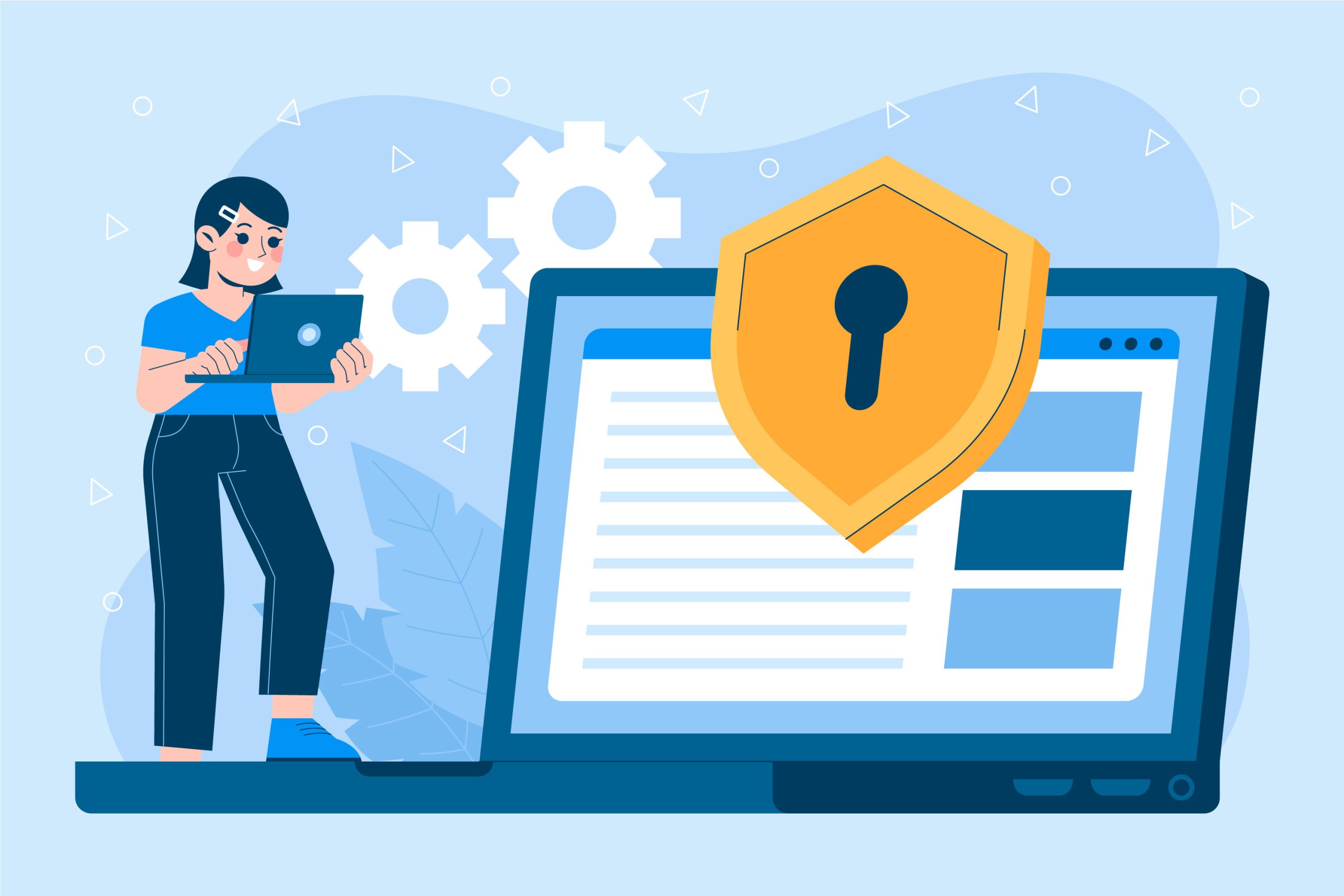cPanel is a popular web hosting control panel that simplifies the management of web hosting services, including the installation and manage WordPress.
Whether you’re setting up a new WordPress site or manage wordpress an existing one, cPanel provides a range of tools that make these tasks easy and efficient.
Table of Contents
Why cPanel is Popular:
- User-Friendly Interface: cPanel’s graphical interface is intuitive and easy to navigate, making it accessible even to users with limited technical knowledge.
- Wide Compatibility: It is compatible with a variety of web hosting environments and supports numerous web technologies.
- Automation and Efficiency: cPanel automates many tasks, saving time and reducing the complexity of managing a web hosting environment.
How to use cPanel to install and manage WordPress
cPanel is a widely used web hosting control panel that provides a graphical interface and automation tools designed to simplify the process of hosting a website.
It allows users to manage various aspects of their web hosting account, including files, databases, email accounts, domains, and security settings, all from a single, user-friendly dashboard.
Here’s a step-by-step guide on how to use cPanel to install and manage WordPress
1. Installing WordPress via cPanel
The easiest way to install WordPress using cPanel is through a software installer like Softaculous or Fantastico that is typically included with most cPanel installations.
Steps:
- Log in to cPanel:
- Access your cPanel by navigating to
yourdomain.com/cpaneland logging in with your credentials.
- Access your cPanel by navigating to
- Locate the Software Installer:
- Scroll down to the “Software” section and click on “Softaculous Apps Installer” or “WordPress” under the “Scripts” section.
- Start the WordPress Installation:
- Click on the “Install” button for WordPress.
- Select your preferred domain and directory for the installation. If you want WordPress to be installed on your main domain (e.g.,
yourdomain.com), leave the directory field blank.
- Configure WordPress Settings:
- Enter your site name, description, and create an admin username and password.
- Set your preferred language, and select any additional plugins or themes you want to include during the installation.
- Complete the Installation:
- Click “Install” and wait for the process to complete. Once done, you’ll receive a confirmation message with your site’s URL and login details.
2. Manage WordPress through cPanel
Once WordPress is installed, cPanel offers several tools to help you manage your site effectively:
a. File Manager:
- Use the File Manager in cPanel to access and manage your WordPress files. This includes editing themes, uploading plugins, or making manual backups.
Steps:
- Navigate to the “Files” section in cPanel.
- Click on “File Manager” and navigate to the
public_htmldirectory where your WordPress files are located.
b. Backing Up WordPress:
- Regular backups are crucial for safeguarding your site’s data.
Steps:
- In cPanel, go to the “Files” section and click on “Backup”.
- You can create a full backup or just backup your home directory and database separately.
c. Managing Databases:
- WordPress uses MySQL databases to store site data.
Steps:
- Navigate to the “Databases” section in cPanel.
- Use “phpMyAdmin” to manage your WordPress database, including tasks like optimizing tables or running SQL queries.
d. Email Management:
- Manage your WordPress-related emails through cPanel’s Email Accounts feature.
Steps:
- In cPanel, navigate to the “Email” section.
- Click on “Email Accounts” to create and manage your email addresses associated with your WordPress site.
e. Security Management:
- Secure your WordPress site using cPanel’s security features like SSL/TLS, IP blocking, and directory privacy.
Steps:
- Navigate to the “Security” section in cPanel.
- Enable SSL certificates, configure IP blockers, and set up password-protected directories.
Conclusion
Using cPanel to install and manage WordPress is a streamlined process that provides both beginners and advanced users with the tools they need to maintain a healthy, secure, and efficient website. From installation to database management, backups, and security, cPanel’s intuitive interface makes it easy to keep your WordPress site running smoothly.